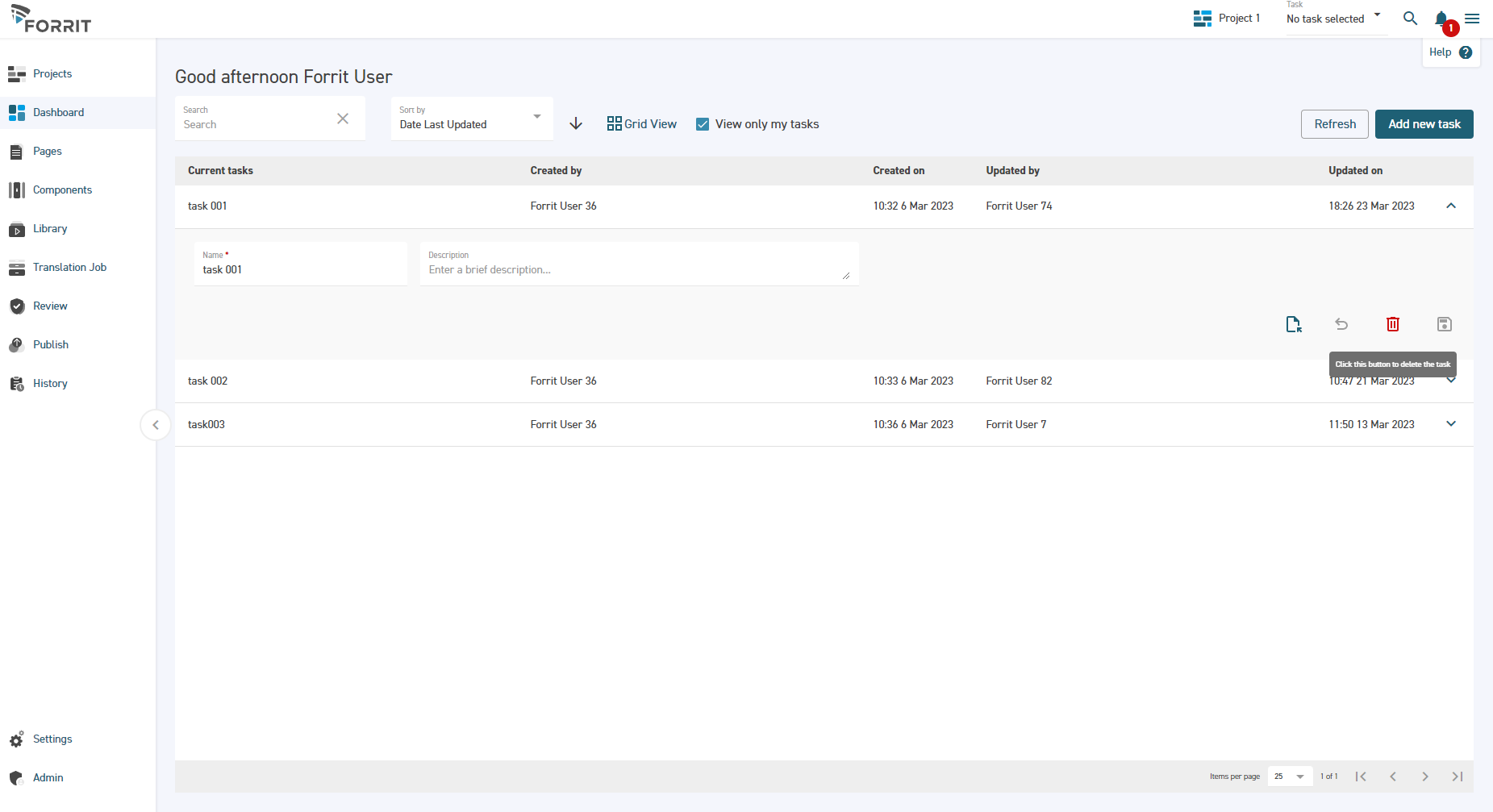Create a New Task
Purpose | This page describes how to create a new task. |
Prerequisites |
Creating a new task is easy, and can be done from various places.
Instructions
From the Welcome Dashboard
Once you log on to your Welcome Dashboard, you can quickly start a new task but selecting the Add New Task button.
From there, add a name, a route, and an optional description before selecting Save.
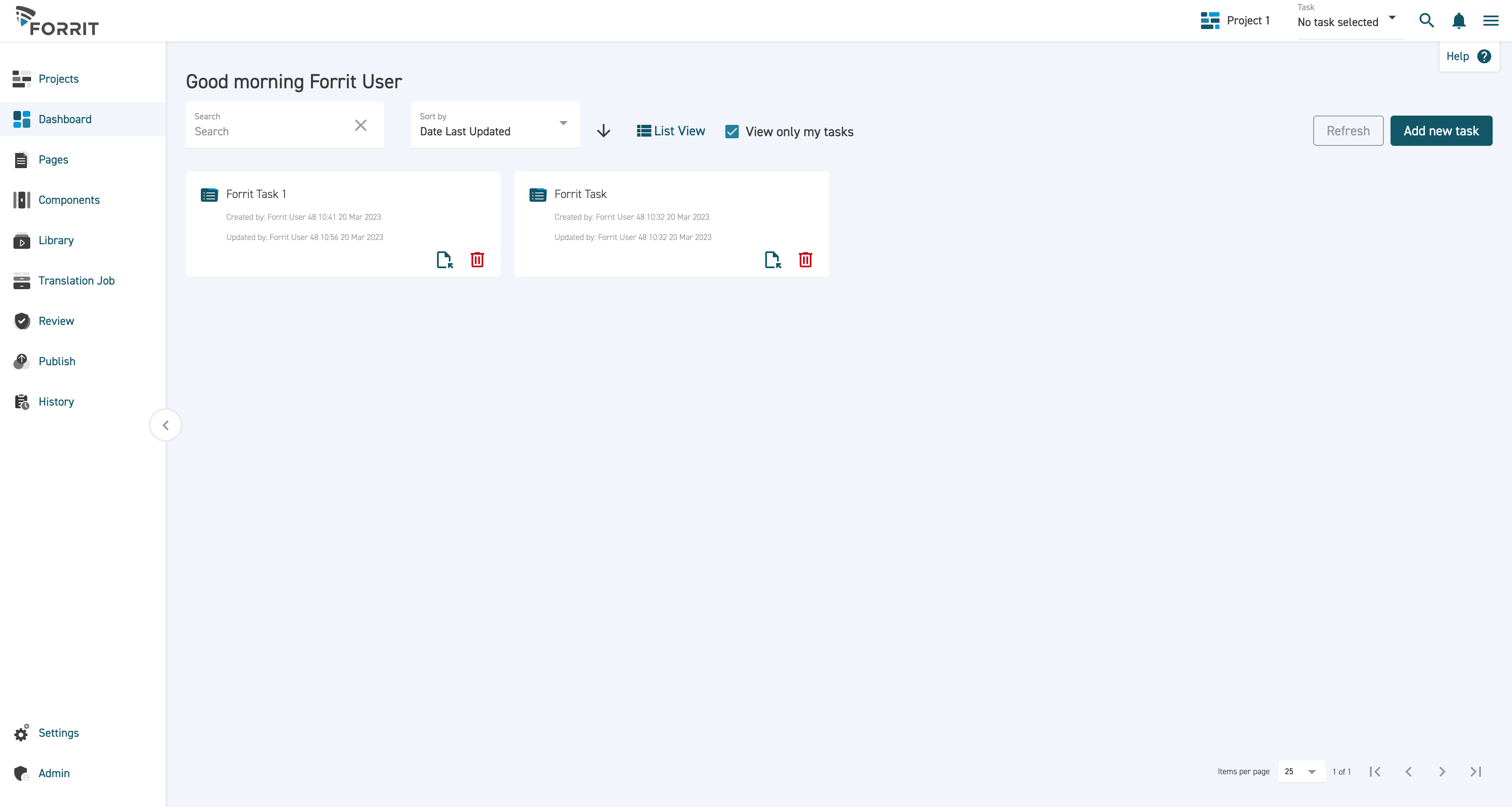
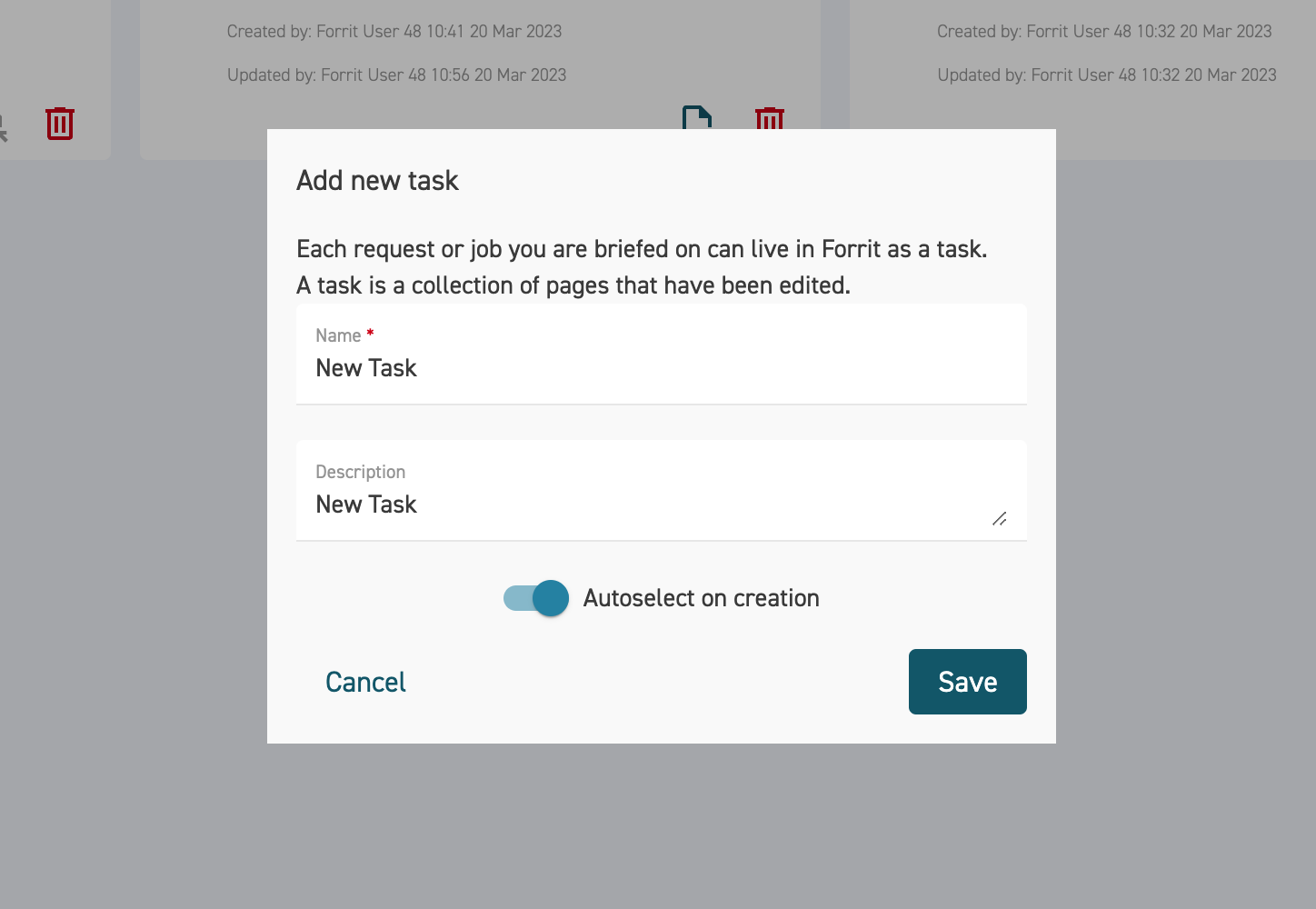
The Autoselect on creation toggle is new in v3.2. Upon selecting save, the current task will be closed and the new task will be opened, ready for new work.
From the Task Menu Bar
You can also add a task from the Task menu bar, from anywhere in the Forrit One CMS application.
.png?inst-v=6875d051-4208-4386-9efb-23337d61a80d)
Click on the arrow to expand the dropdown box and select Add a new task. You will see this pop-up.
Enter your Task Name and Description, then select Save.
Your task will appear on the Dashboard. If it does not, please wait a further few minutes in case the services are running slower than normal and the system is still updating. See FAQs.
Creating or changing a task is possible when you are already editing page layouts or content. When doing so, upon selecting save, one of two things will occur depending on what you are doing at the time.
You will receive a prompt if you have not saved inflight work.
The new task will open, and you will be navigated to a blank page editor where you can start adding pages or editing existing pages inside the Page Tree.
Delete a Task
To delete a task, click on the red Bin icon from the dashboard, either in grid format or list format.
Once a task is deleted, it cannot be undone.