Navigating Forrit One CMS
Purpose | This document describes the menu items available to navigate Forrit One v3.2 |
Menus
Forrit One contains several menus that will help you access different parts of the system.
This is the main navigation menu for Forrit One.
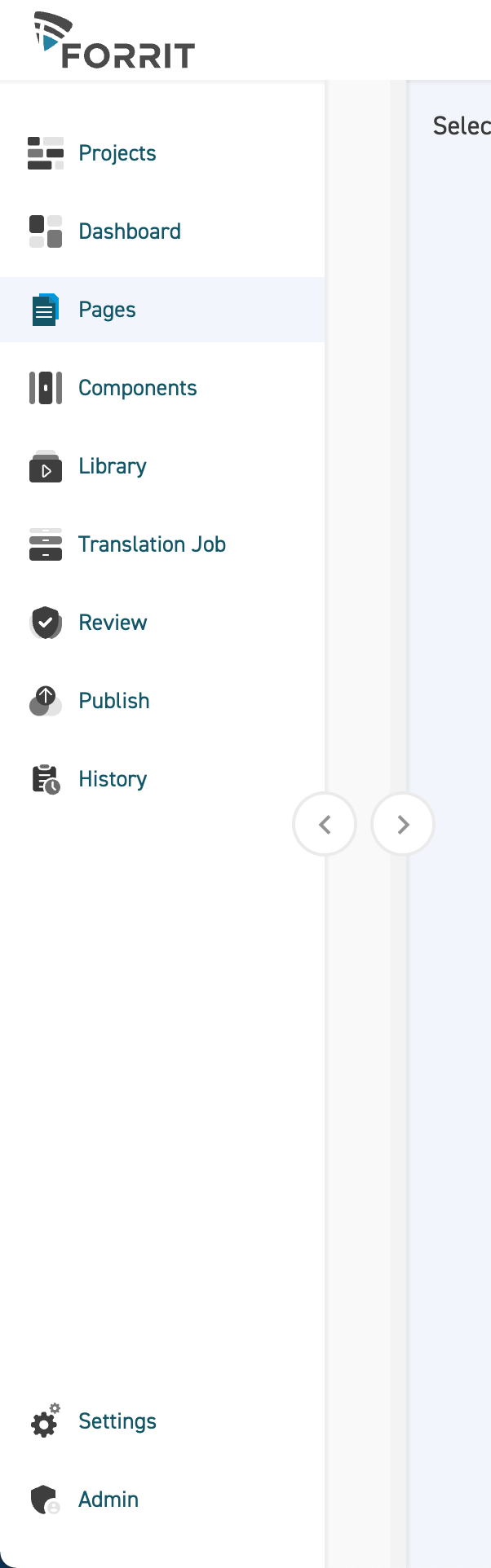
This is the Banner Menu, where users can
View the project they are currently in.
Change a task.
Search Forrit One
View notifications
Signout
Or navigate to the Forrit One User Guide.

Project Dashboard
This menu item will take the user back to the Project Dashboard at any time so they may change projects.
This is only available if;
a) the company has more than one project, and
b) the user has access permissions to view multiple projects.
If the user does not have access to more than one project OR there is only one project this dashboard will not be visible on the menu and the user will be navigated to the Welcome Dashboard upon login.
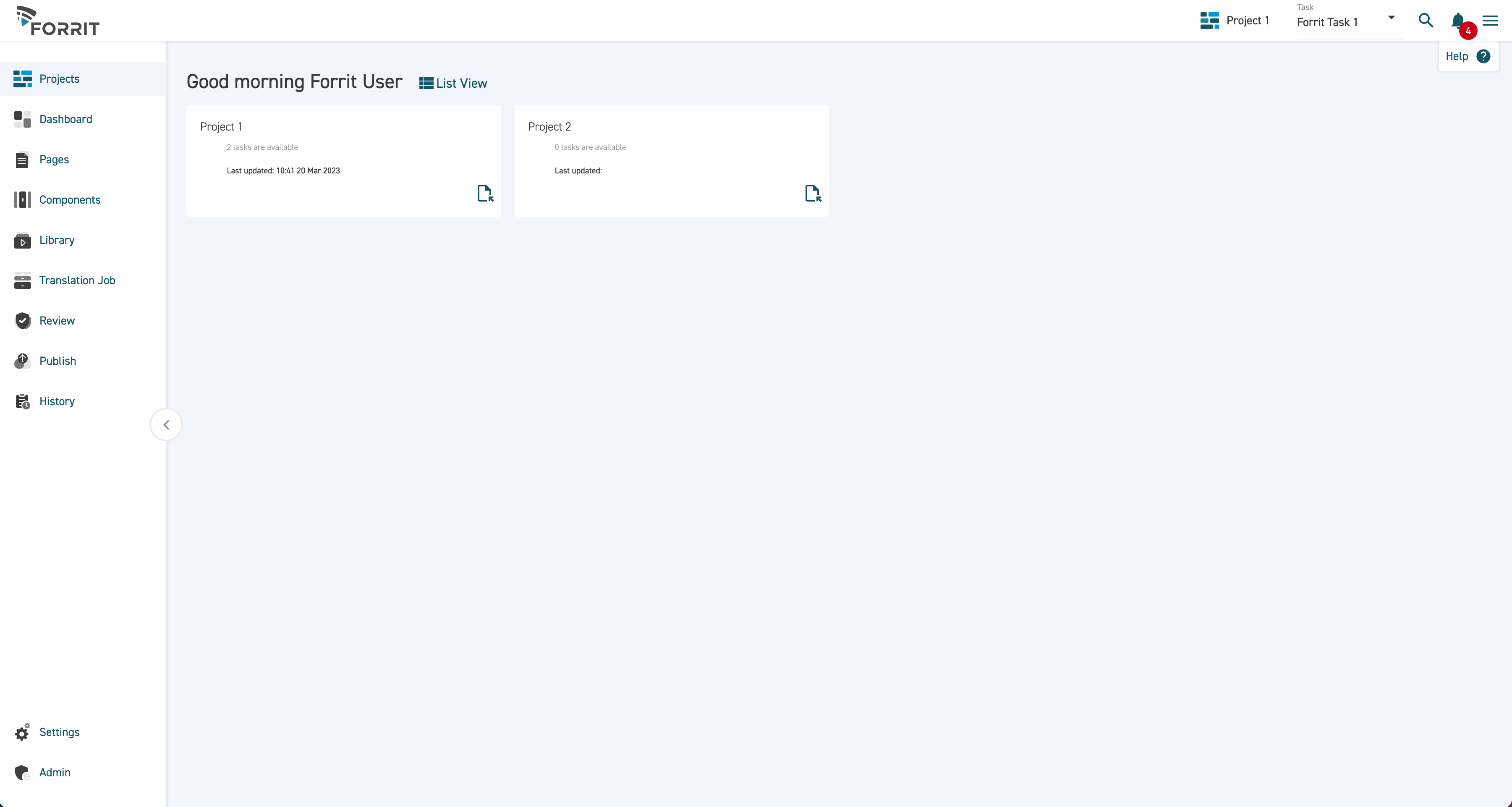
Dashboard
This menu item will navigate the user to the Welcome Dashboard where they will be able to view all open tasks within the project.

Pages
Upon clicking this item, users are taken to the Page Editing module, where the main content editing functionality can be accessed.
The page tree is a new concept to Forrit One, where users can manage their work in folders to stay organised.
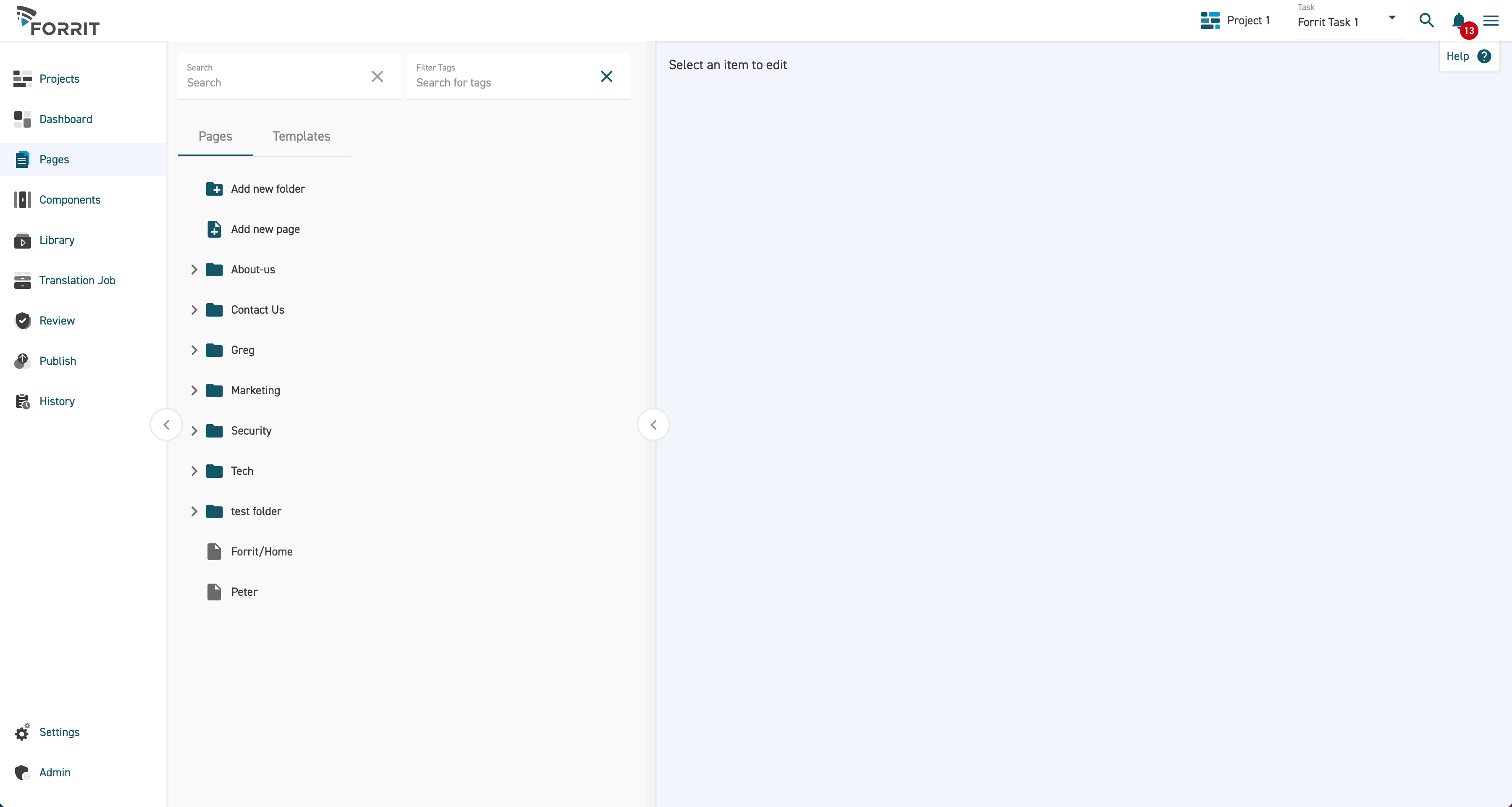
When creating or editing a new page, users will have access to the following sub-menus.
Pages Tab Menu Name | Description |
|---|---|
History Tab | Shows who changed the task and when |
Layout | Where users can build their page layout and set templates |
Content | Where content can be added to a page |
Settings | Where page names, routes and tagging to publish can be quickly edited |
Translation | Where content items can be marked for translation and added to the translation export job. |
Component Editor
This menu option navigates to the Component Library where users are able to manage new and existing components, to be used for building pages and content. The user can select components from the dashboard to edit, or Add new components as required.
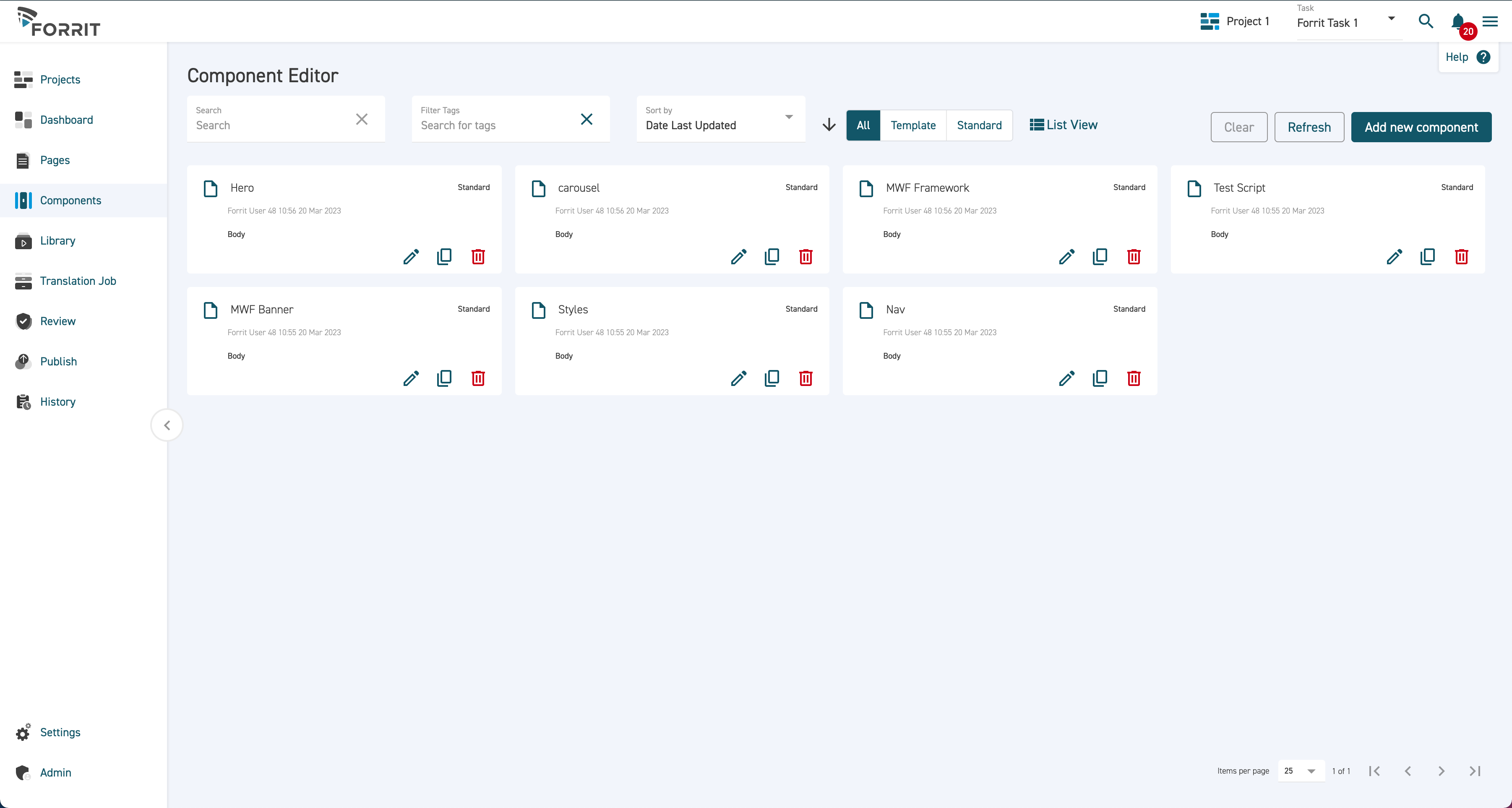
Library Menu
This menu option gives you access to the Content, Media, Datafeeds and Picklist libraries.
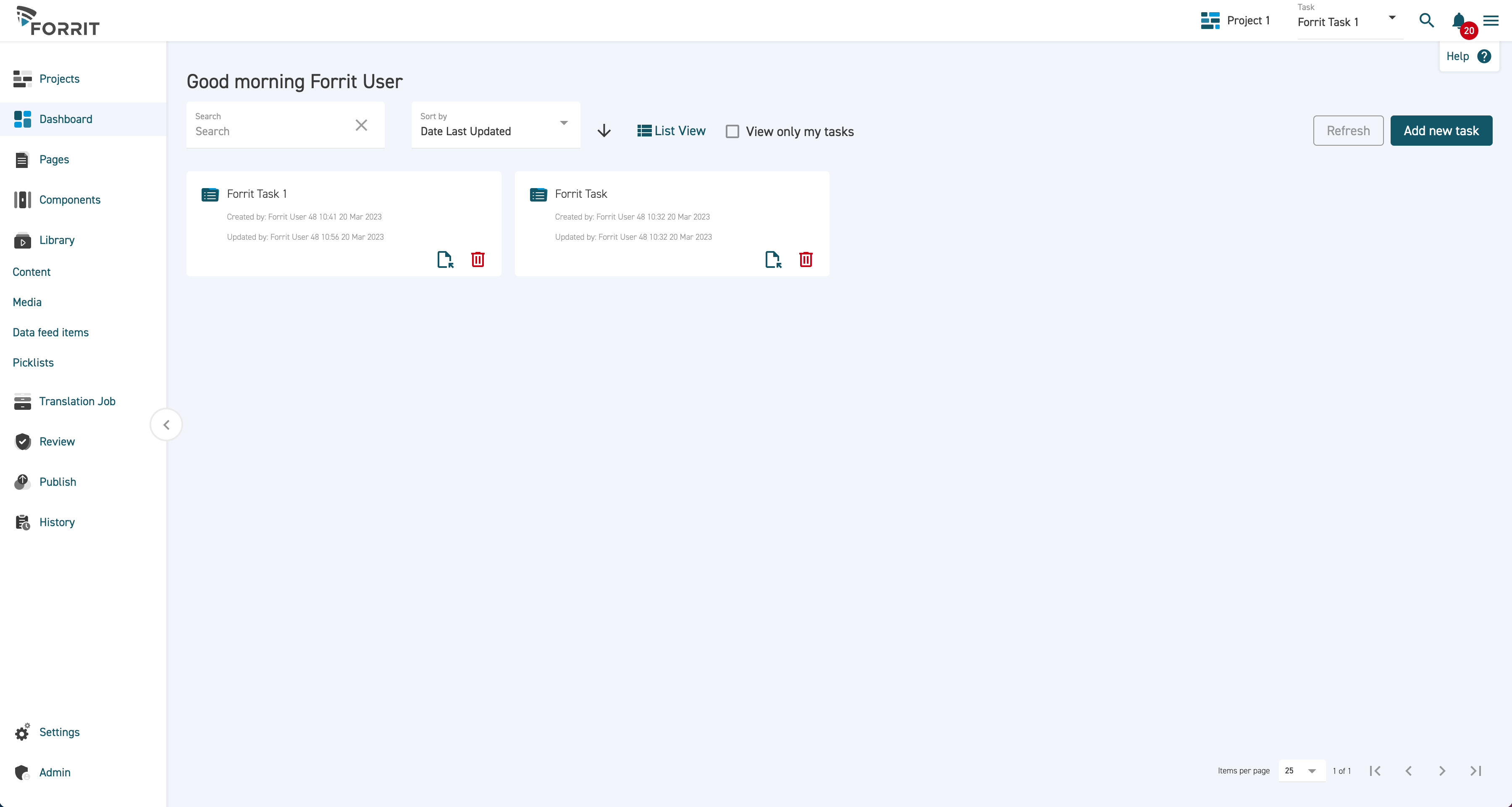
Library Sub-Menu Name | Description |
|---|---|
Content | All content that has been previously added to the CMS can be accessed here. |
Media | This is where all media item files are stored and can be managed. |
Data Feed Items | Enter your data feed items through this menu. |
Settings menu
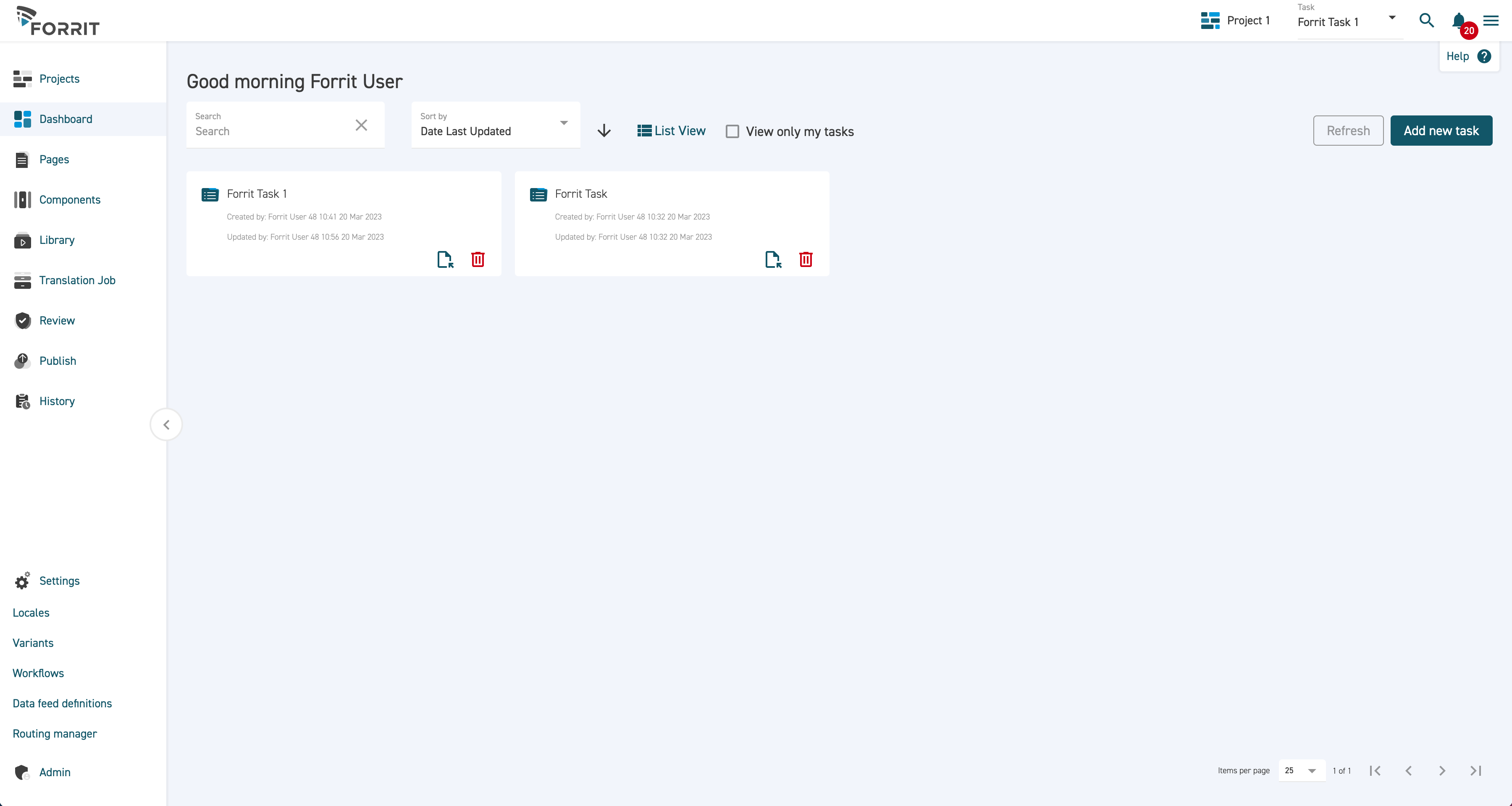
Settings Sub-Menu Name | Description |
|---|---|
Variants | Use this to access the variants module and set up the variants required for your task. |
Workflows | Use this to access workflows and set up the required workflows for approvals. |
Data Feeds Definitions | Use this to access data feed definitions. |
Routing manager | Use this to access routing manager where you will be able to set the routes for pages, media items and external redirects. |
Admin Menu
Both users and roles are managed from this menu. Only users with Admin access permissions will see this menu option.
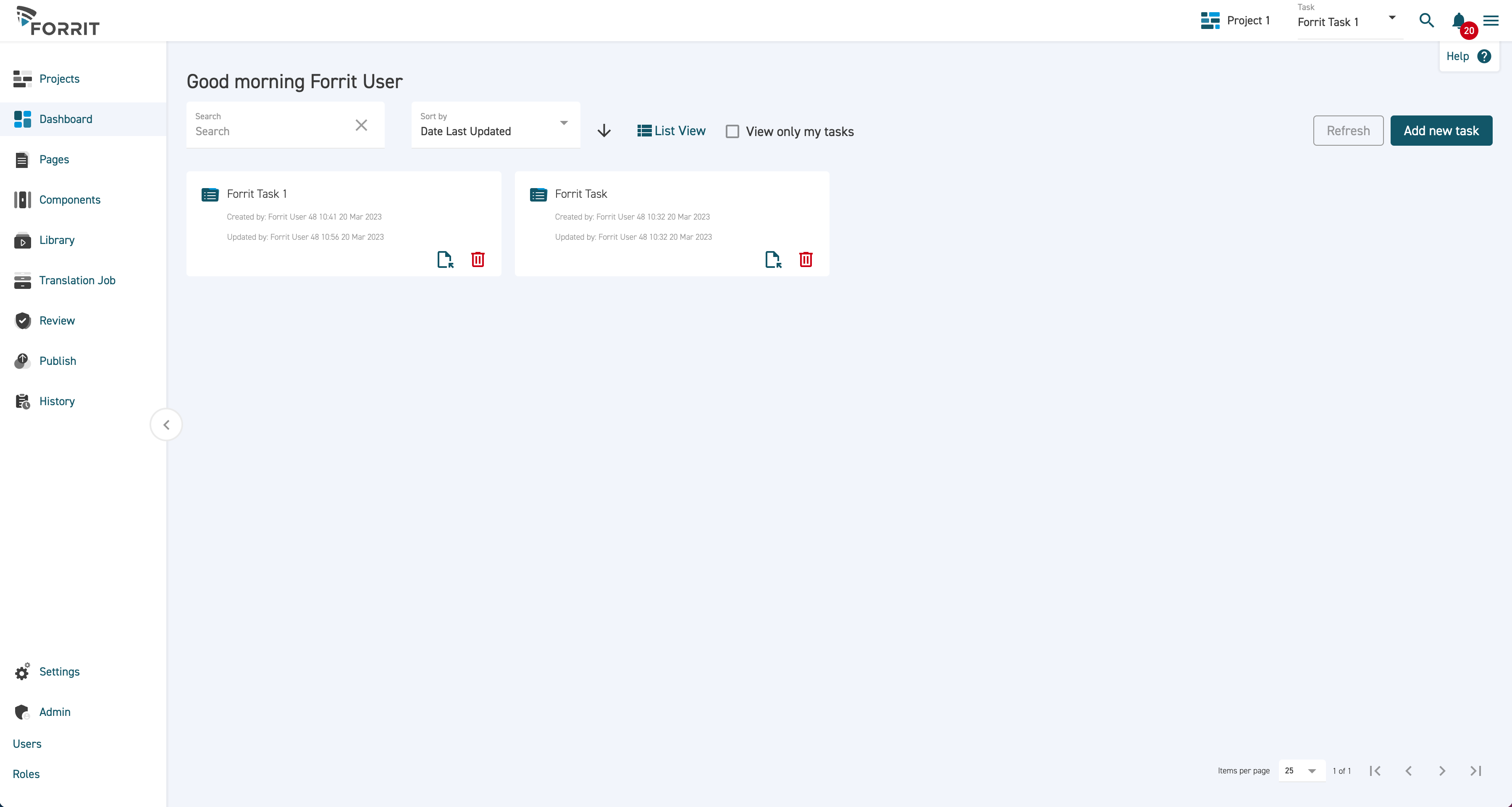
Settings Sub-Menu Name | Description |
|---|---|
Users | Access the list of users currently in your CMS from this menu item. This is where roles can be assigned to existing users and new users can be added. |
Roles | This menu will take you to roles where you can create a role & assign permission to reflect your working practises. |
