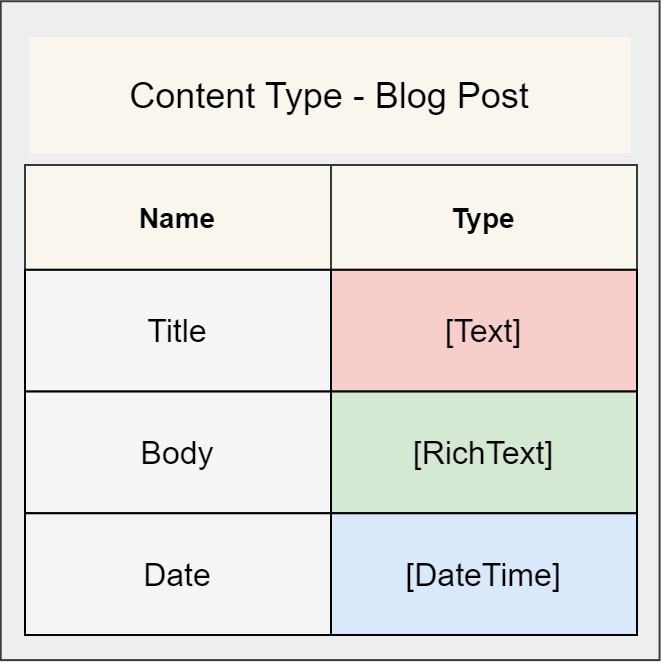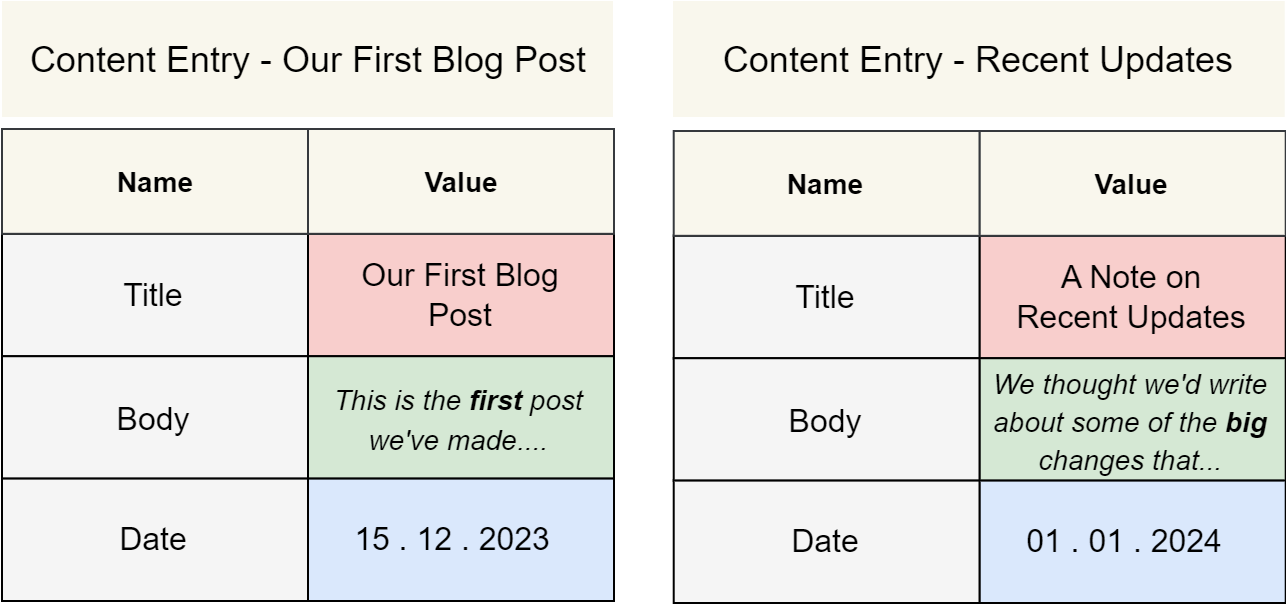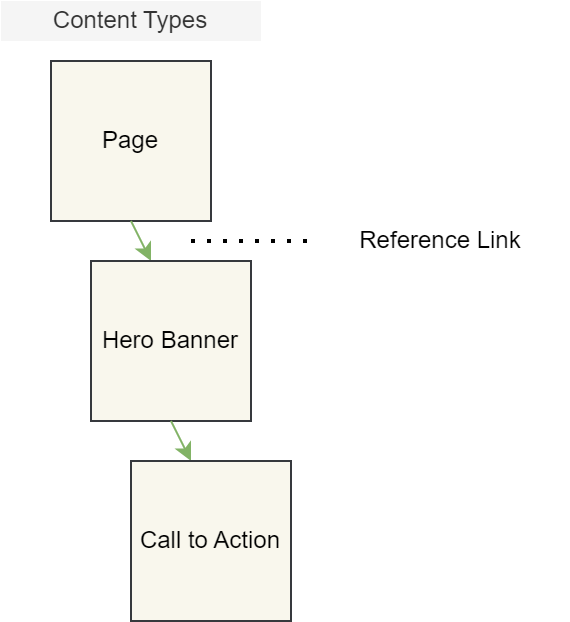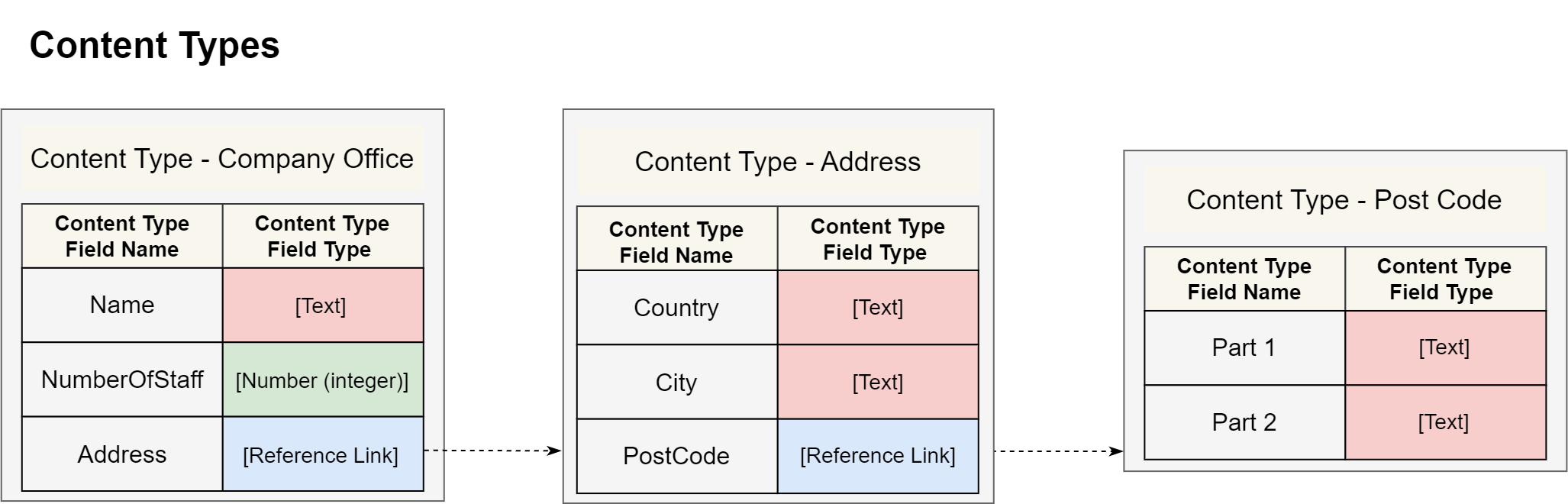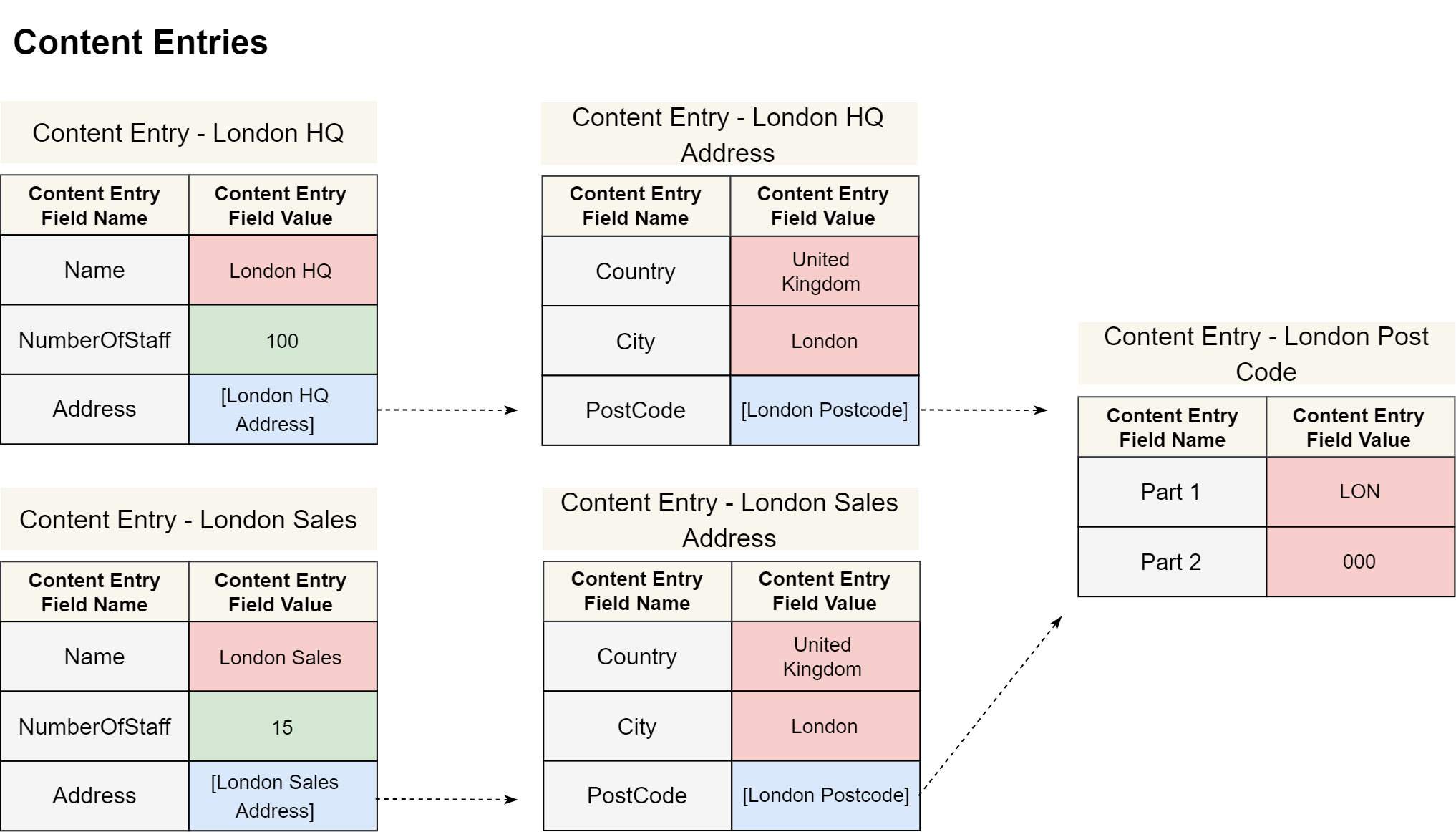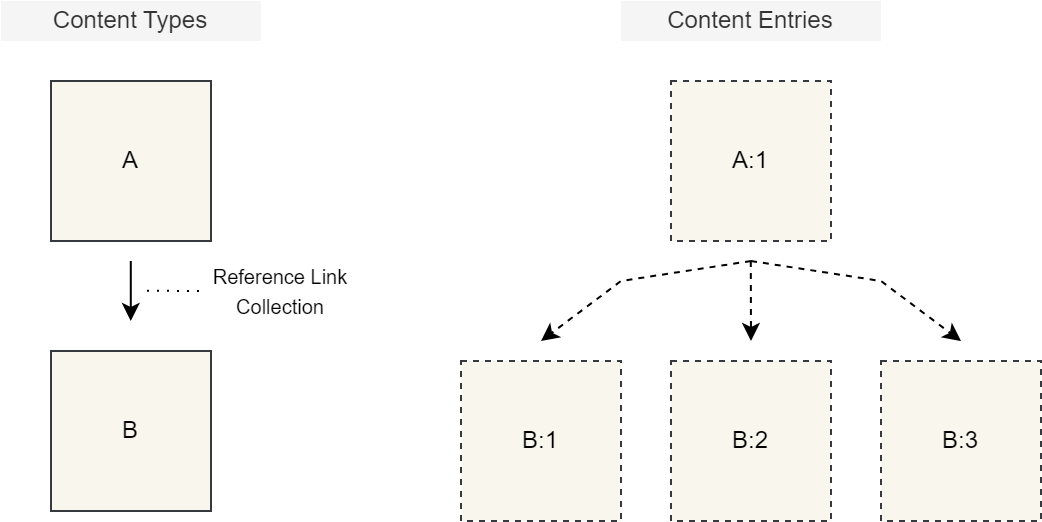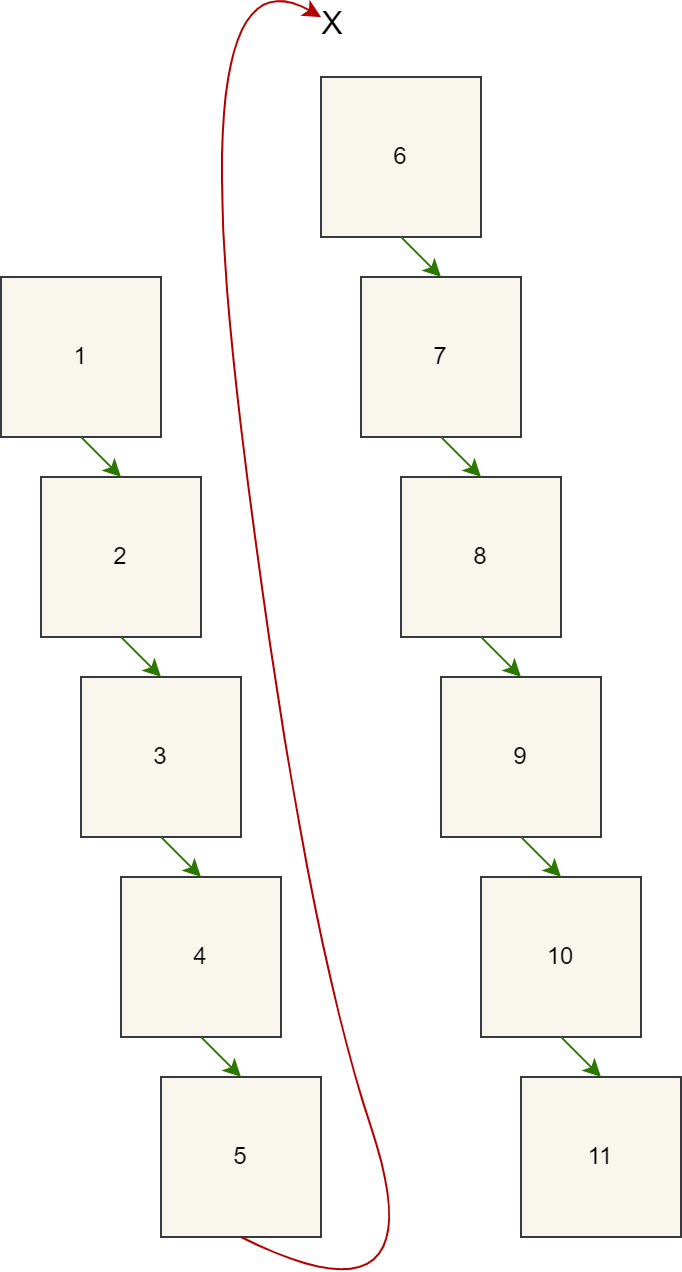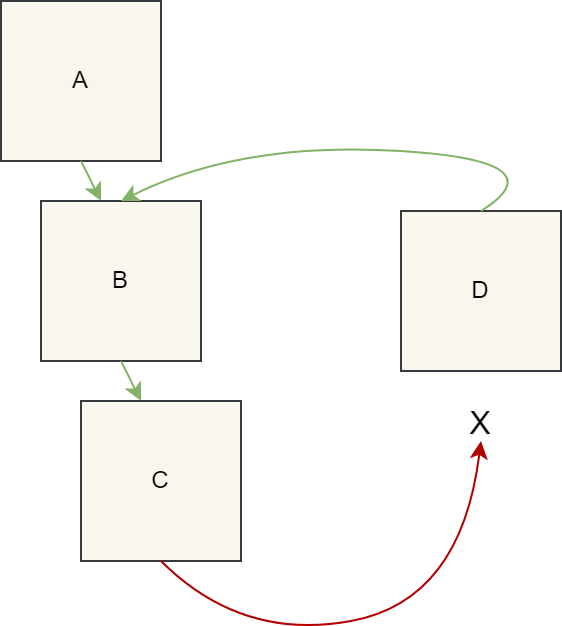4.0 Content Type Concept: Developer
Content Types are similar to Data Feed Definitions from previous versions, which have been removed.
You can use Content Types to do the same and more as you would with Data Feed Definitions.
Users must be granted the Content developer permission by an administrator to access Content Types.
Introduction
Content Types are templates for content. You create them for content editors, who use them to craft Content Entries, the units of actual content. Content Types can be reused by linking them together with Reference Links.
In this section, you will learn:
What Content Types are
How they relate to Content Entries
How to link Content Types together
How localised default values can be set
Content Type overview
A Content Type is a template for a particular type of content
As a developer, you design Content Types as templates that content editors can use to create content. For example, you might develop a Content Type for a hero banner, footer, or blog post. Content editors utilise these as the basis for Content Entries, the units of actual content.
Content Types contain fields that template corresponding fields in Content Entries where editors insert values. You configure these fields with a specific type that defines the permissible values that can be entered. Like Components, these fields can be preset with default values or be marked as translatable.
Content Types can be linked together using a special field called a Reference Link. This allows you to compose new Content Types from existing ones. Doing so creates a chain of Content Types (and this permits their Content Entries to be similarly linked). However, keep in mind that you can only link up to 10 Content Types and circular references are not allowed.
Content Type Fields
Content Type Fields consist of the following:
Name: the name of the field, which will be inherited by the Content Entry FieldsType: the type of value content editors will be able to use in the Content Entry Fields
Field types
For each Content Type Field, you can specify one of the following types:
BooleanDate TimeMedia itemNumber (integer)Number (real)PicklistReference linkRich textText
Creating a Content Type for blog posts
For blog posts, standard fields such as title, body, and date can be set up with value types like Text and Date Time. Content editors then fill and adjust the corresponding Content Entry Fields with values that match the predefined type.
Blog post Content Type
Blog post Content Entries
Other Content Type examples
You can create Content Types for virtually any type of content, such as:
Navigation menus
Headers/footers
Hero banners
Image galleries
Contact forms
Linking Content Types together with Reference Links
With Reference Links you can connect Content Types together. This allows you to compose new Content Types from existing ones, rather than recreating groups of fields that already exist.
Why use Reference Links?
Using Reference Links ultimately reduces the number of Content Types you create and makes them easier to manage – with similar benefits for content editors using Content Entries:
Reuse existing Content Types
Compose new Content Types from existing ones
Standardise content by reusing the same Content Type
Manage your Content Types more easily due to less duplication
Reusable Content Types with Reference Links
The following example demonstrates designing a Company Office Content Type with and without Reference Links:
Without Reference Links
Company Office fields:
NameNumberOfStaffAddressCountryAddressCityAddressPostCodePart1AddressPostCodePart2
With Reference Links
Company Office fields:
NameNumberOfStaffAddress
Address fields:
CountryCityPostCode
PostCode fields:
Part 1Part 2
With Reference Links, the Address and PostCode Content Types can be reused in other Content Types, can be managed individually, and do not require the namespacing of field names.
Example Content Types
An example of what the Content Types could look like is shown below:
Your Content Type architecture here allows you to reuse your Address and PostCode in other Content Types using Reference Links.
Example Content Entries
And the associated Content Entries a content editor might create:
Content editors can now reuse their Content Entries, for example London Post Code.
Allowing multiple links with Reference Link Collections
Reference Link Collections allow content editors to link multiple Content Entries to the same field. For example, to link multiple images into a carousel, or multiple hyperlinks into a footer.
Reference Link rules
1: You cannot link more than 10 Content Types together
2: You cannot link to a Content Type that directly or indirectly links back to itself
Deleting Content Types with Reference Links
Deleting a Content Type with Reference Links may disconnect some Content Types from each other that were previously linked, potentially removing them from current usage.
Setting default values
You can set default values in your Content Types that Content Entries will be initialised with.
Default values are localised
Each field may set a different default value for every Locale.
For example, a Content Type might define a Boolean field that defaults to True for the US and UK Locales but False in the French locale. Content Entry Fields are initialised with these values for the same Locales.
Default values and fallbacks
You don’t have to set a default value for every Locale if fallbacks are set. This is because Content Entries will be initialised with these default values that may then fall back into other Locales. You can tell where this will happen by looking at the hierarchical structure when setting default values.
For example, in the image below:
Locale
en-GBis set to fall back toen-US(shown by the indented structure)For a
Booleanfield calledIsInterview, no default value is provided foren-GBThe same field in Content Entries will receive the
Truevalue foren-GBby fallback fromen-US
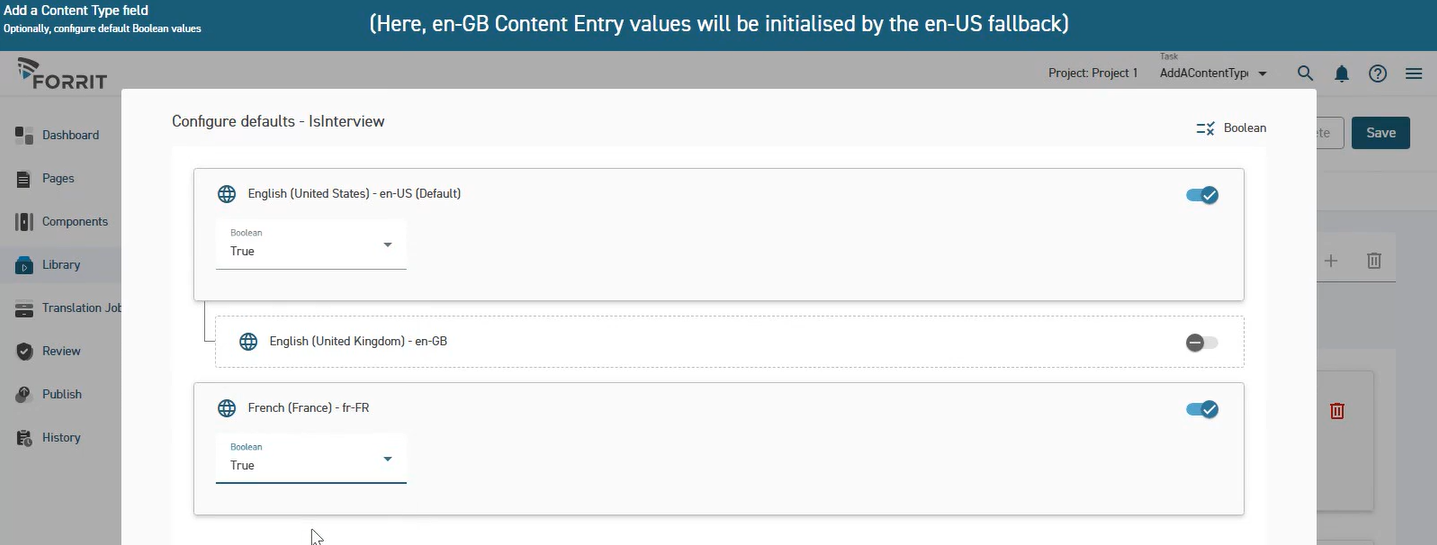
Notes
Deleting Reference Link fields unlinks Content Types and Content Entries but does not delete them.
Warnings
Deleting a Content Type deletes its associated Content Entries.
Deleting a Content Type deletes all Reference Link fields that link to it.
User journeys
Glossary
See the Glossary for more information.