Manage Content Library
Purpose | This work instruction gives information about the Content Library. |
Prerequisites | |
Supplementary |
Overview
The content library can be found by selecting the Content menu item under the Library menu.
It shows text content items that have been added to pages. When content is created in the Page Editor, it will appear in the Content Library.
Instructions
Select a task either from the Dashboard or the dropdown menu.
Click on Library, then select Content.
Select the dropdown arrow in for the content item you wish to edit. Make the necessary changes and then select the save icon.
Note - these changes will propagate in all areas where this content item exists inside the selected task.
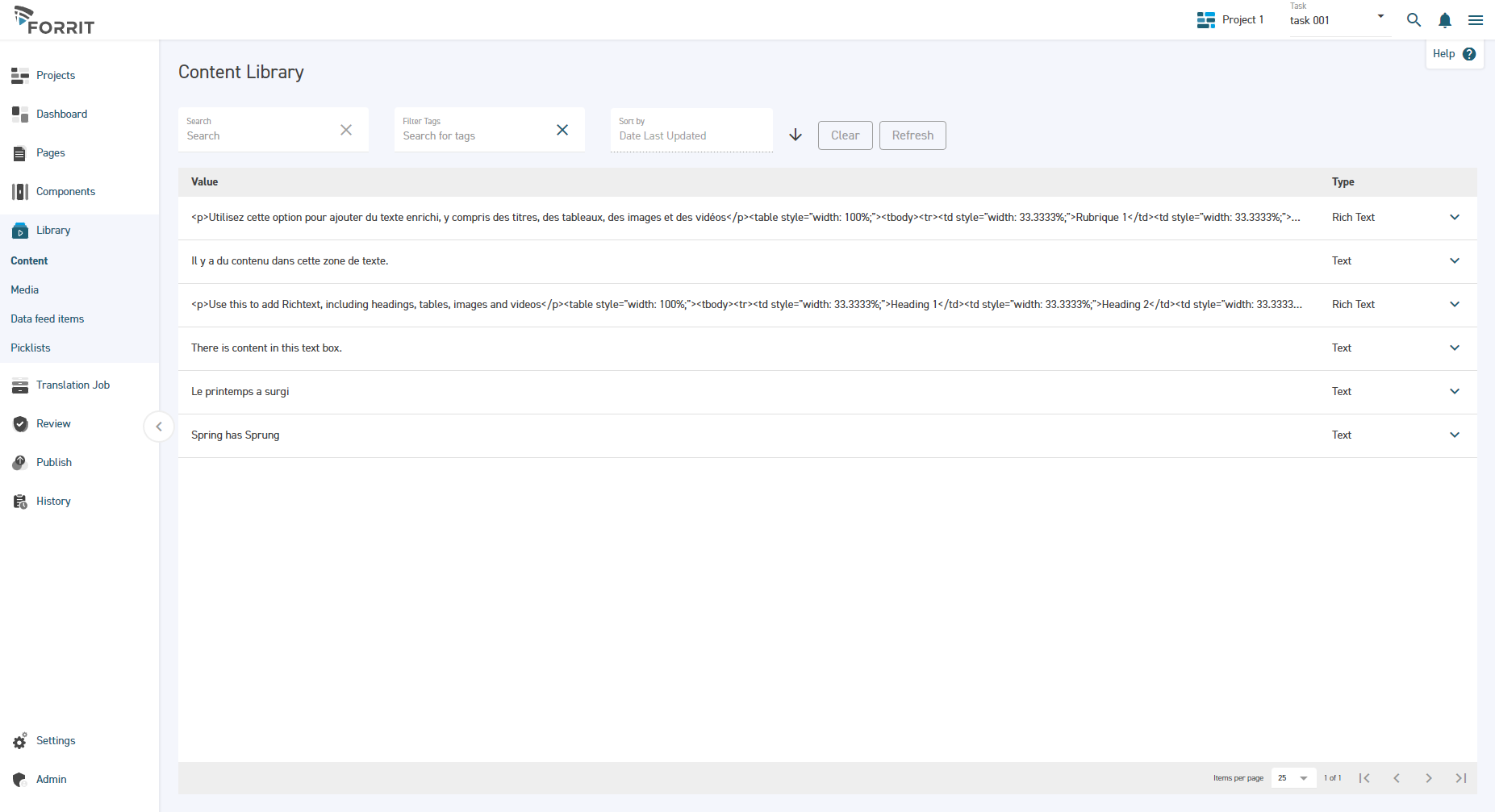
Delete Content
Once inside the Content library, select the task, the select delete.
A confirmation delete pop up will appear and once confirmed this content item will be removed from all pages inside this task.
Proceed with caution when deleting content, as there is no recycling bin. Once it is deleted, and the task published, the item will no longer be available.
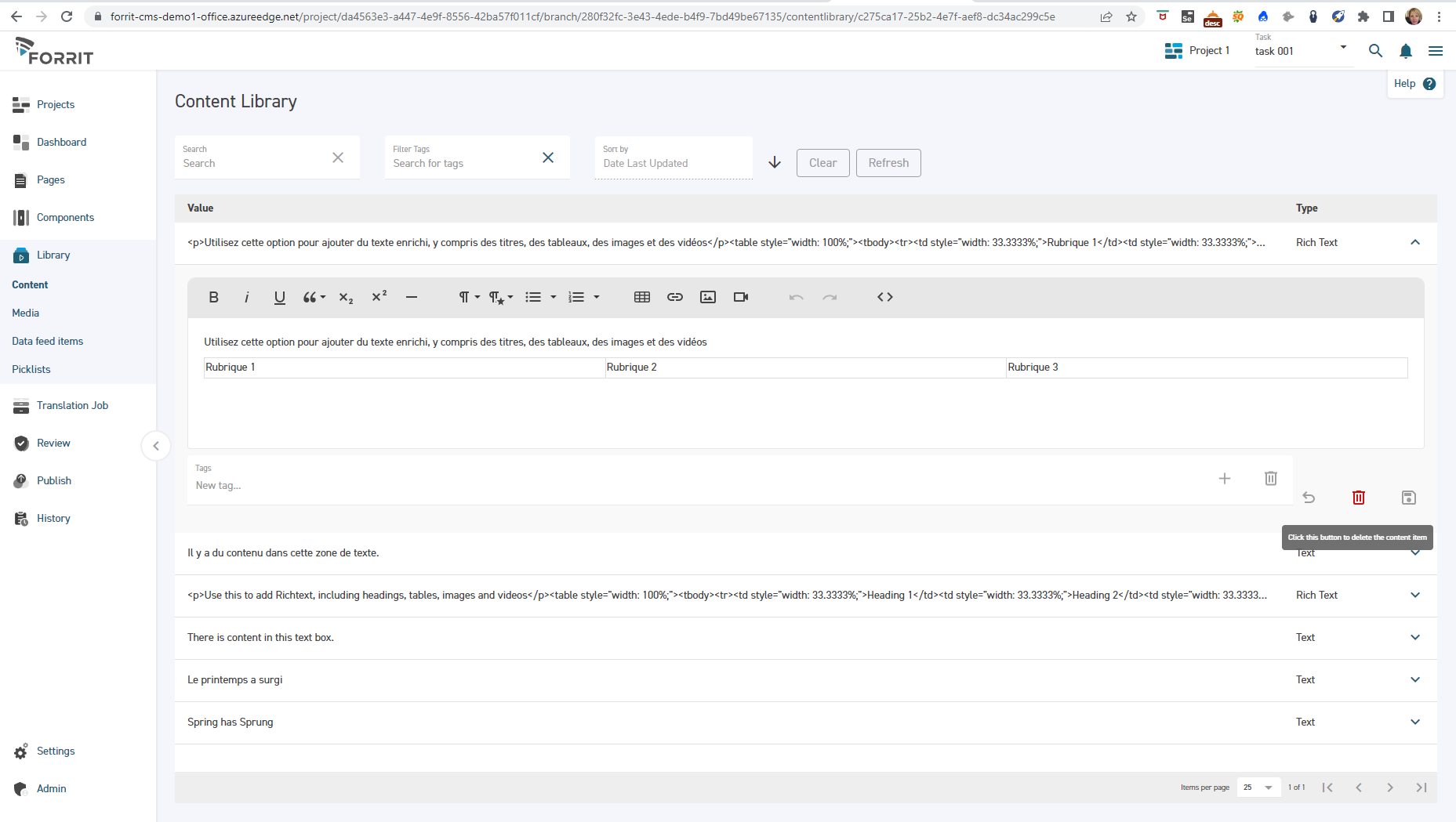
Because one piece of content may exist on multiple pages, it is not recommended to edit content using the content library. For better context, edit the content within the Pages screen so that the changes can be viewed.
