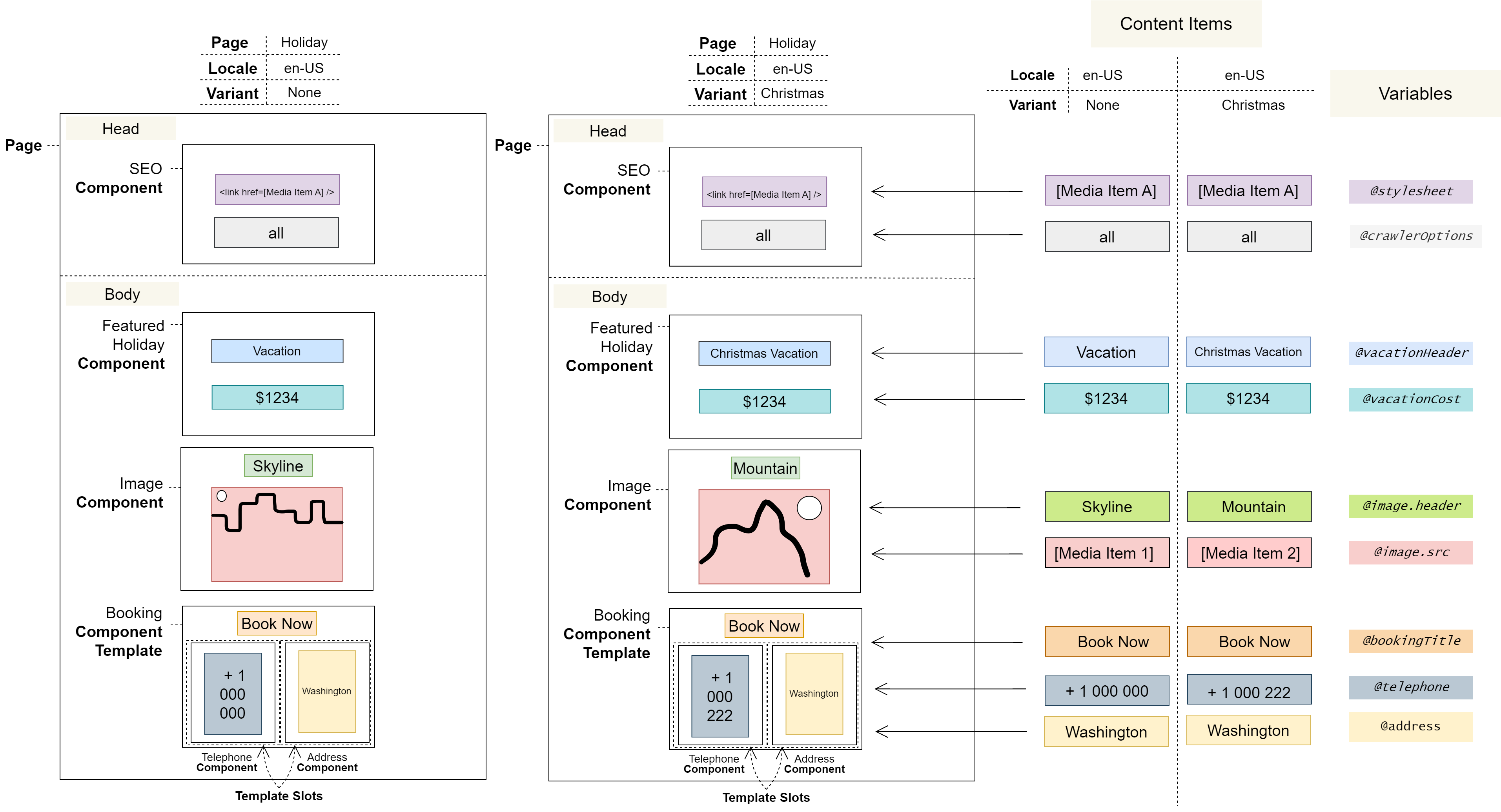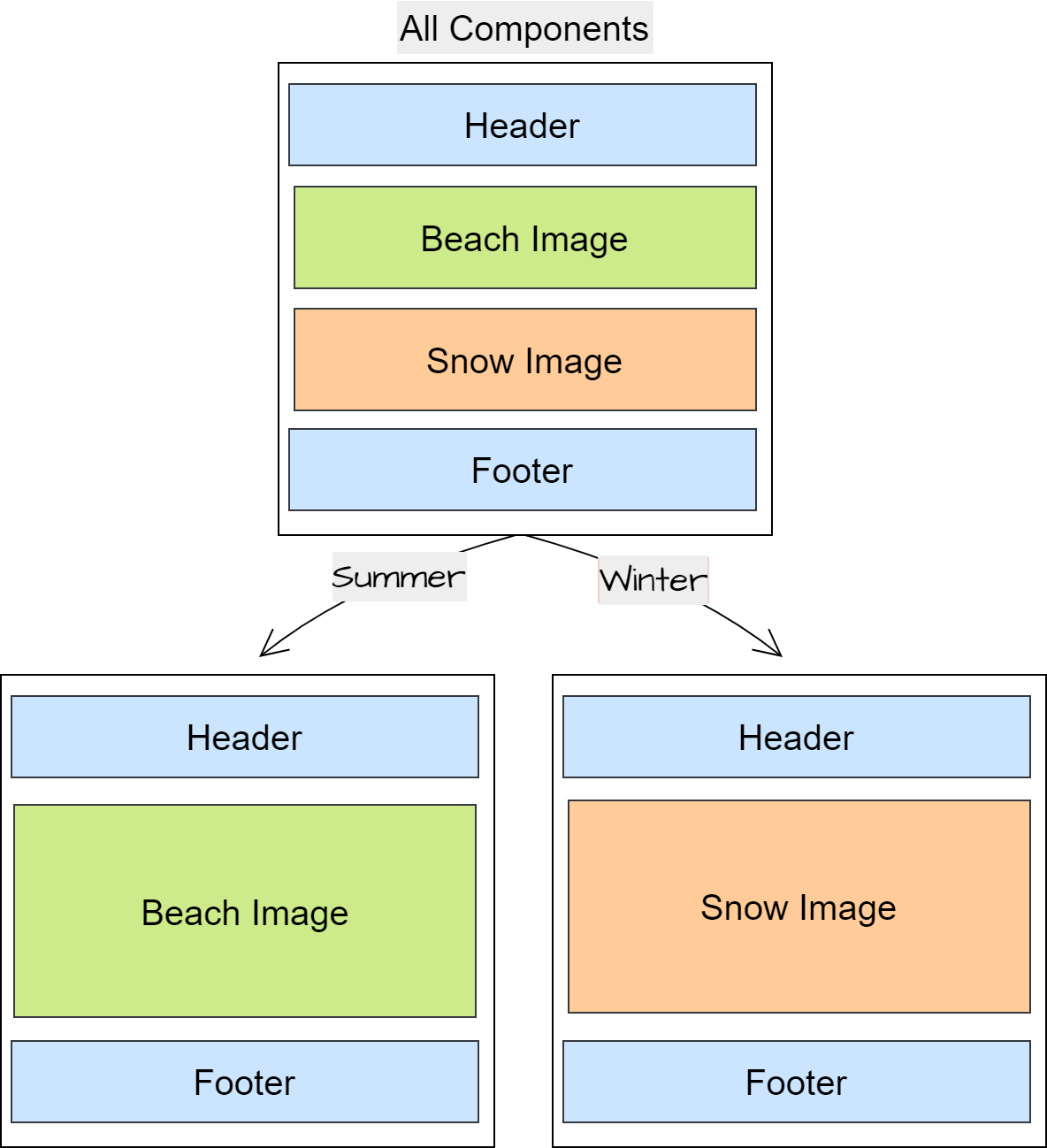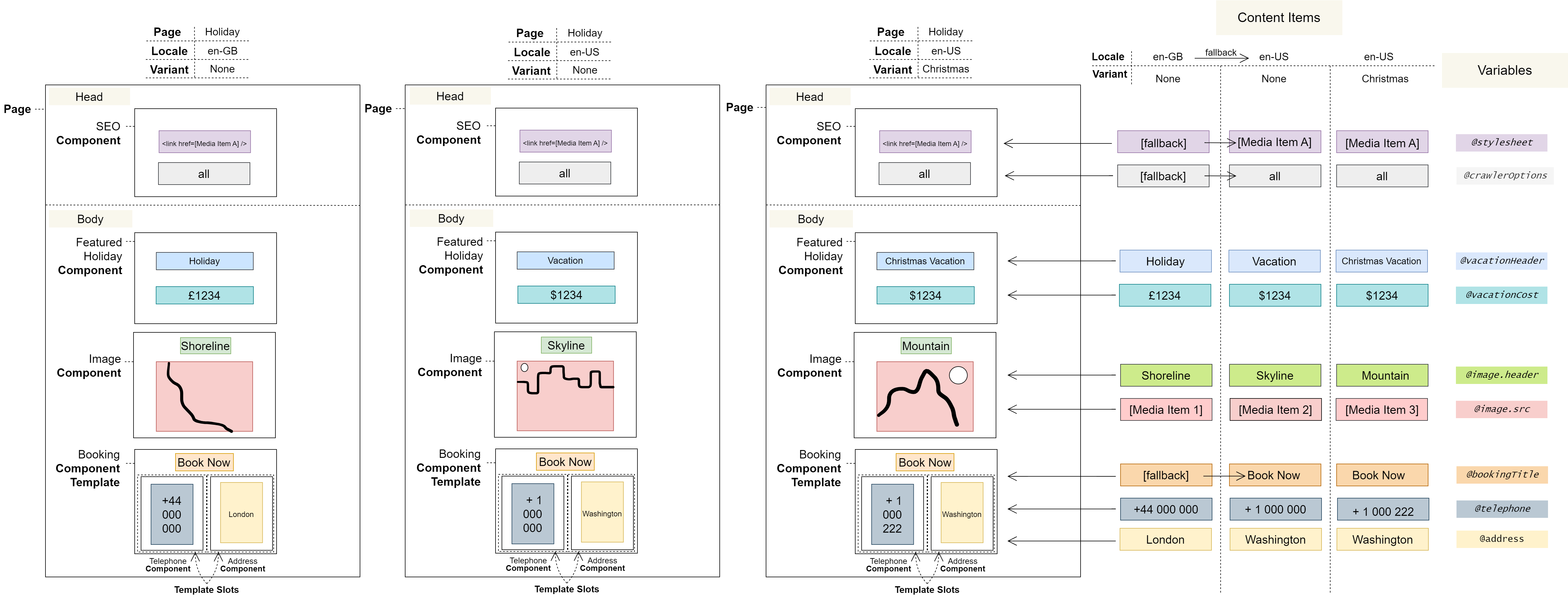3.3 Variant Concept: Content Editor
Conceptual Overview
Variants are different versions, or variations, of the same Page
A Variant is a version of an existing Page that can have different Content Items and that may hide select Components. They are often used to tailor content to specific audiences or to provide seasonal variations but can also be used for analytical purposes, such as A/B testing.
For example, a Variant could be a targeted at a specific demographic, it could be Christmas themed with festive images and text, it could include speculative features to measure engagement, or it could be used to measure the comparative performance of resources loaded from different servers. Variants can also be used to tailor content to geographic areas within the same locale, such as U.S. states.
It’s important to note that Variants should not be used for locale-based content customisation as they will not be able to utilise the Translation Job Manager or Locale fallbacks. For this purpose, please see Locale instead.
Conceptual Diagram
Configuring a Variant
When configuring a Variant, you can only modify the Content Items of a Page. Changes to the Page Layout – adding, removing, or reordering Components, or reconfiguring slots – must happen outside of the context of a Variant – in the Page Layout Editor.
This is because Variants are not themselves Pages and don’t have their own Page Layout; they are merely a context containing alternate Content Items for a Page. Therefore, the Page Layout and its Components are effectively shared between the Page and its Variants, and any changes to them exist for both the original Page and all of its Variants.
Hiding Components from a Variant
The only possible exception to this is the aforementioned ability to ‘hide’ Components from a Page for a particular Variant. However, this feature doesn’t change the Page Layout, but rather it earmarks a Component to be omitted from the Page for that particular Variant during the release process.
Note that by using this feature to hide Components, Components can be, relatively speaking, added as well. For example, if you’d like to show a snowy background Component as part of a winter Variant, it could be added to the Page Layout and then be hidden from all other Variants of the Page.
Diagram: Locales and Variants
Notes
Every Variant begins as a clean slate and must be manually configured with the desired Content Items. There is currently no way to bulk copy Content Items from one Variant to another, or to default to the Content Items of another Variant.
User Journeys
Glossary
See the Glossary for more information.