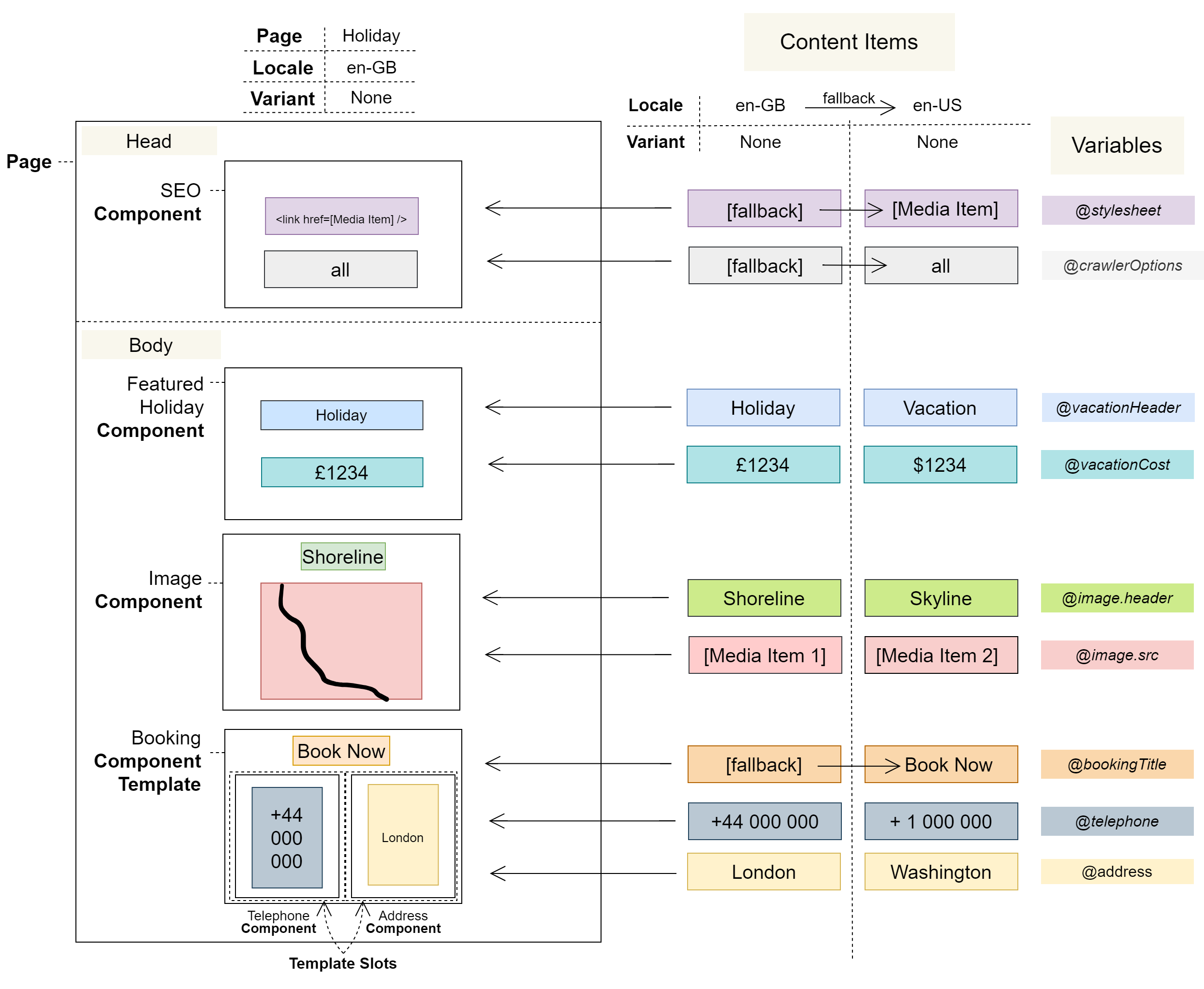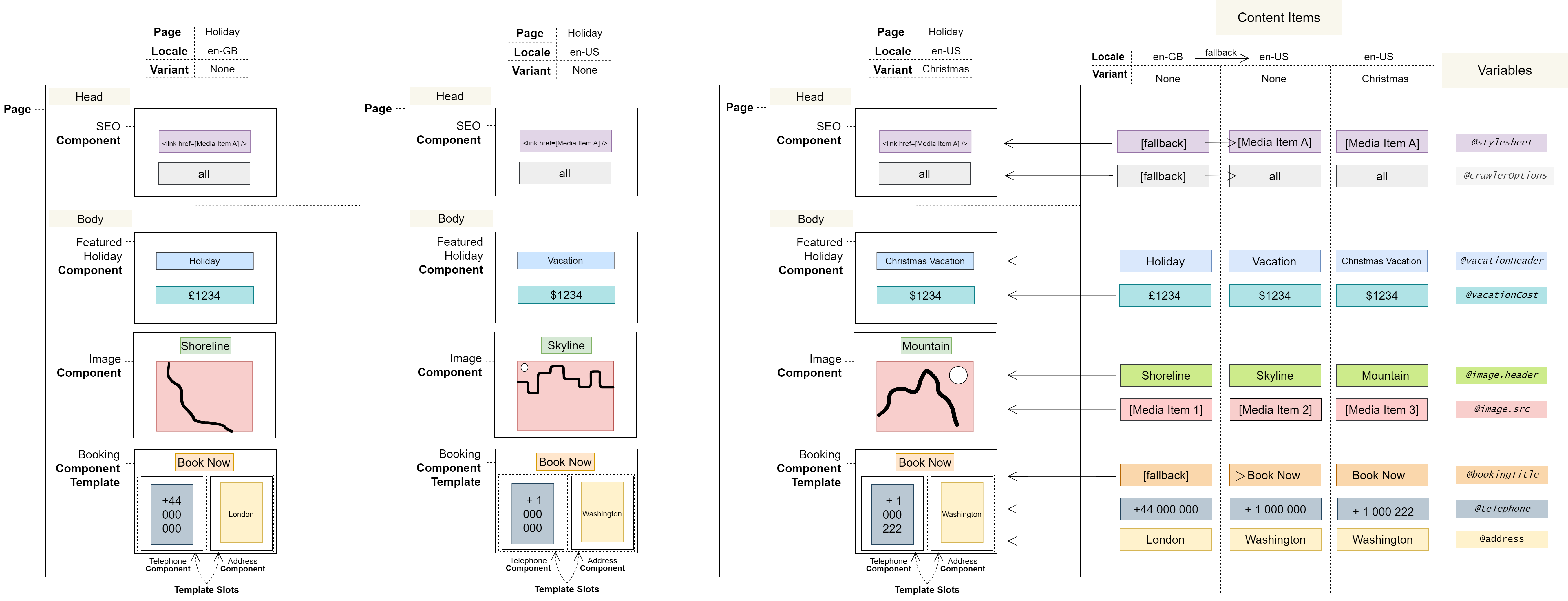3.3 Locale Concept: Content Editor
Conceptual Overview
A Locale is a locale-based variation of a Page
Locales can be used to tailor content to global audiences. For example, a Page initially written for an American audience could be modified for a British audience. Alternatively, it could be conceived for a French audience and then translated for a Japanese audience. Finally, a Page written for a Chinese audience could be used as a default known as a fallback for other countries in Asia whose particular Locales haven’t been configured.
A Locale, like a Variant, is a version of a Page that can have different Content Items and that may hide select Components. However, unlike Variants, Locales are specifically designed for the purpose of locale-based content customisation. Consequently, they offer additional features, such as supporting text translation with an external provider, and content fallback.
Conceptual Diagram
The Translation Job Manager
The Translation Job Manager allows content marked as translatable in one Locale to be translated for others via Translation Jobs, using your preferred translation provider.
Only one Translation Job can be active at a time per Task.
Translated content remains editable – be careful as it cannot be re-imported.
Translated content will overwrite any existing content in the target Locales within the target Task.
Translation Job States
Translation Jobs go through the following states: Draft → Ready → Sent → Translated; they enter the Abandoned state if their associated Task is deleted.
A Translation Job is considered active when in the Draft, Ready, or Sent state.
A Translation Job is considered inactive when in the Translated or Abandoned state.
Draft
When you mark content in a Locale for translation, a Draft Translation Job is created in the Translation Job Manager. While in this draft state, any changes to the marked content are also reflected in the Translation Job.
Ready
Once a Translation Job is moved to the Ready state, it is scheduled for translation and becomes locked: the Locale can continue to be edited but changes will no longer be reflected in the Translation Job and will not be translated.
Sent
A Translation Job moves to the Sent state once the job details have been exported to your chosen translation provider.
Translated
When the translations are received from the provider, the status changes to Translated and the translations are imported into the target Locales.
Abandoned
Translation Jobs enter the Abandoned state if their associated Task is deleted. In this state, the details of the job can no longer be viewed or edited, and the job cannot be translated.
Fallbacks
Locale fallbacks are an optional feature that allow empty Content Items in one Locale to default, or fall back, to those in another. For example, if the British Locale of a Page is requested – e.g. en-GB – but some or all of its Content Items have not been defined, then they will be replaced by the corresponding Content Items of its designated fallback – often the American Locale, en-US.
While fallbacks might at first seem primarily a method of content resiliency, they are also a powerful tool for rapidly localising content. Using the above example, only the few unique fields in the British Locale need to be populated and the rest will be filled automatically from the American Locale set as its fallback.
Fallbacks can also be used to group different Locales together. For example, a selection of smaller countries in South America could be grouped together under the same Spanish Locale – by each leaving their own Content Items unpopulated and by setting the Spanish Locale as their fallback. Such strategies can be a pragmatic way of saving time and expense on specific local dialect translations where the market isn’t large enough to justify the cost.
Locales, unlike Variants, can share Content Items using fallbacks.
Falling back from one Locale to another only works if the selected Variant remains the same.
If a fallback is not set, or the fallback sequence is followed and no value is found, then the Content Item will be left empty.
Editing Collections in Locales
The number of items in a Collection and its order are preserved when switching between Locales; only the value of its items may differ. This is in stark contrast to editing Collections in Variants, where changing Variant completely resets the Collection. This is to allow corresponding Collection Items in different Locales to be identified so that they can benefit from fallback values, where appropriate.
Effectively, Collection size and order are shared across Locales, and changes to either of these in any Locale are reflected in the rest. For example, if an item in a Collection is deleted, then it will be deleted in every Locale, regardless of its respective value in each Locale. Conversely, if an item is added, it will be added in every Locale. In this case, to avoid showing numerous empty Collection Items, items added in such circumstances are hidden by default, unless populated by a fallback rule. If an item changes order, it will change order in other Locales as well.
Hidden Collection Items are not used as fallback values.
Diagram: Locales and Variants
Notes
Locales are created within a Task.
Locales, once added, exist for all Pages but are configured on a Page-by-Page basis.
Locales have a name and a shortcode, e.g. English (United Kingdom) and en-GB.
Locales are retrieved from a standard library; at this time, custom Locales are not supported.
User Journeys
Glossary
See the Glossary for more information.