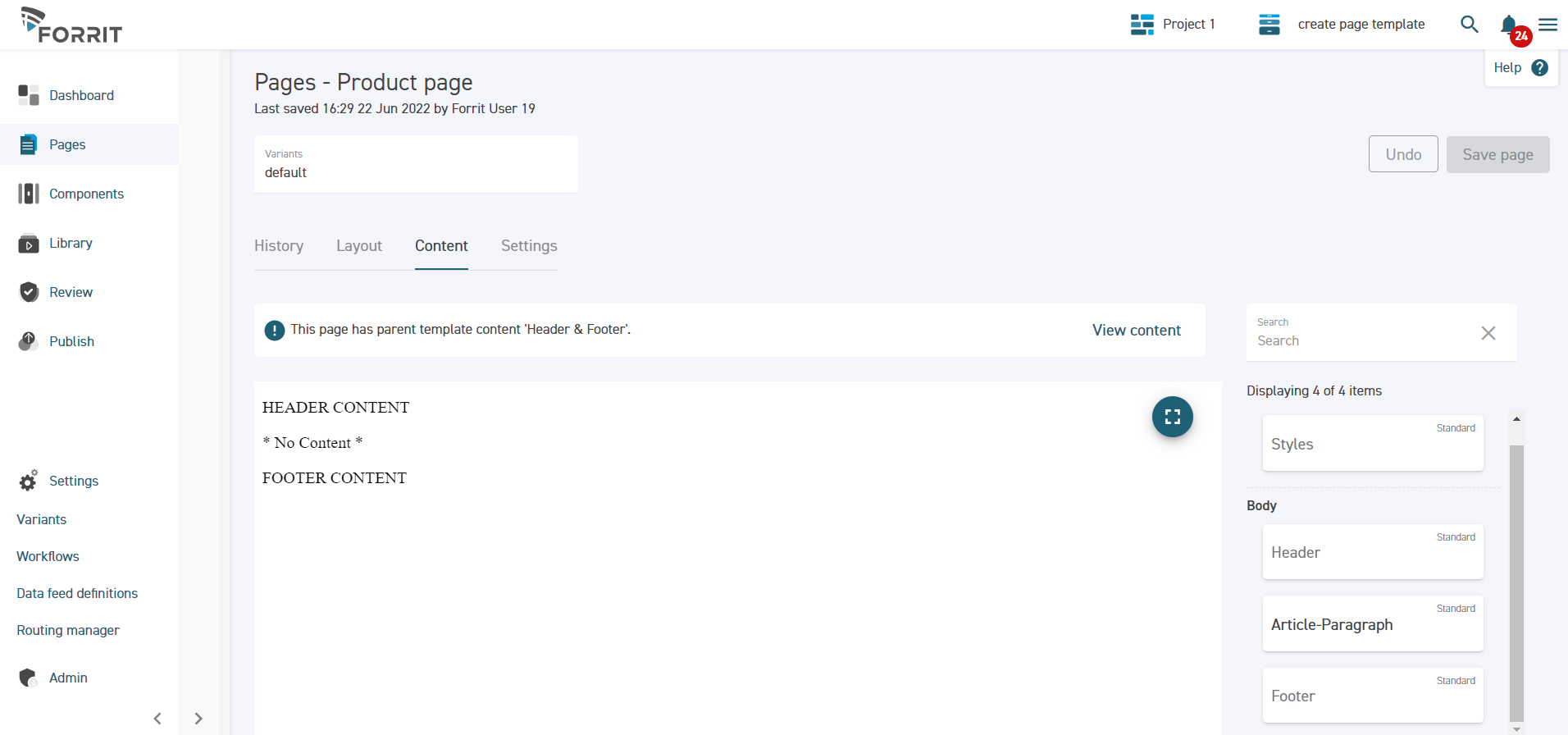Manage Page Templates v3.1
Purpose | This work instructions explains how to set up a new page template and create a page that uses it. |
Prerequisites | |
Supplementary |
Introduction
See Page Templates for some background information on page templates.
Create a page template
Building a page template is similar to building a page.
Navigate to the Pages screen from the side menu and ensure that a task is selected. (If you are on the task dashboard, select a task and the Pages screen will open automatically).
Select the Templates tab in the page tree.
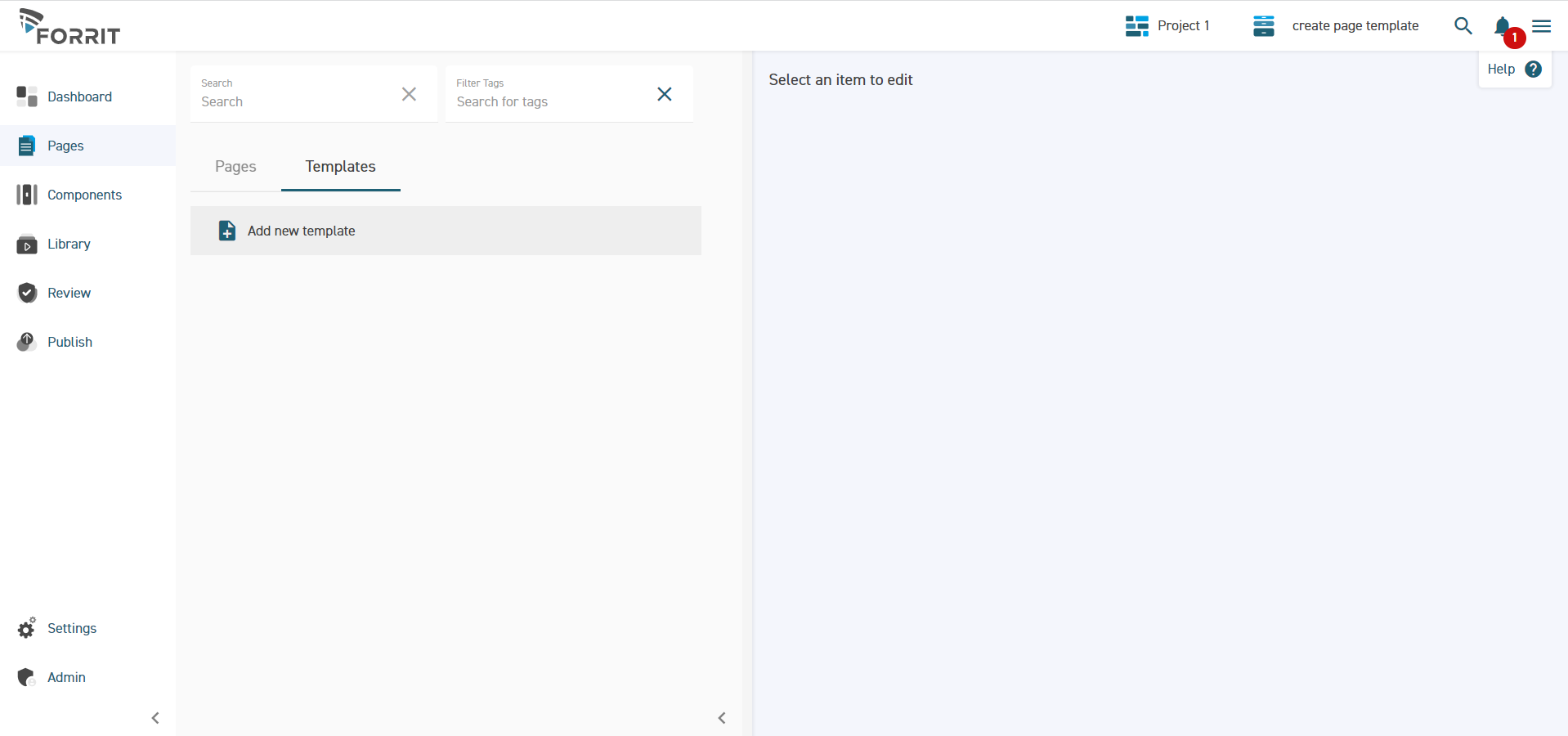
Click Add new template.
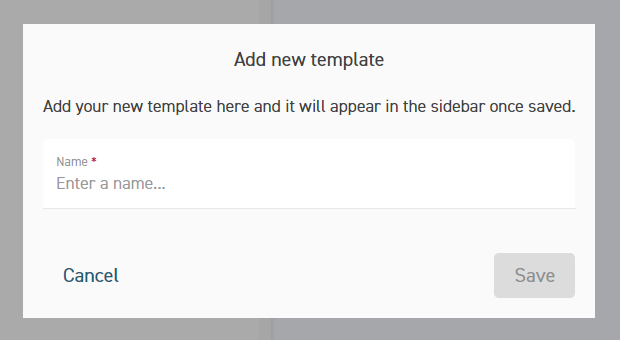
Enter a name for the template and select Save.
The template has been created and is ready to be configured. The Layout tab is selected by default.
Add Components to a Page Template
Next it should be decided what to put in our template. Components added to the template will be carried across onto any page based on this template.
The process for adding components to a page template is the same as for adding components to a page, except that a page template must be selected instead of a page.
Layout Components on a Page v3.1
Add a Template Slot
Adding a template slot is similar to adding components to a template.
Go to the Layout tab for the page template.
Drag a template slot into the head or body of the page layout where configurable (non-template) page content is required.
Add as many template slots as are needed.
Add components to the template that should appear in all pages which use this template.
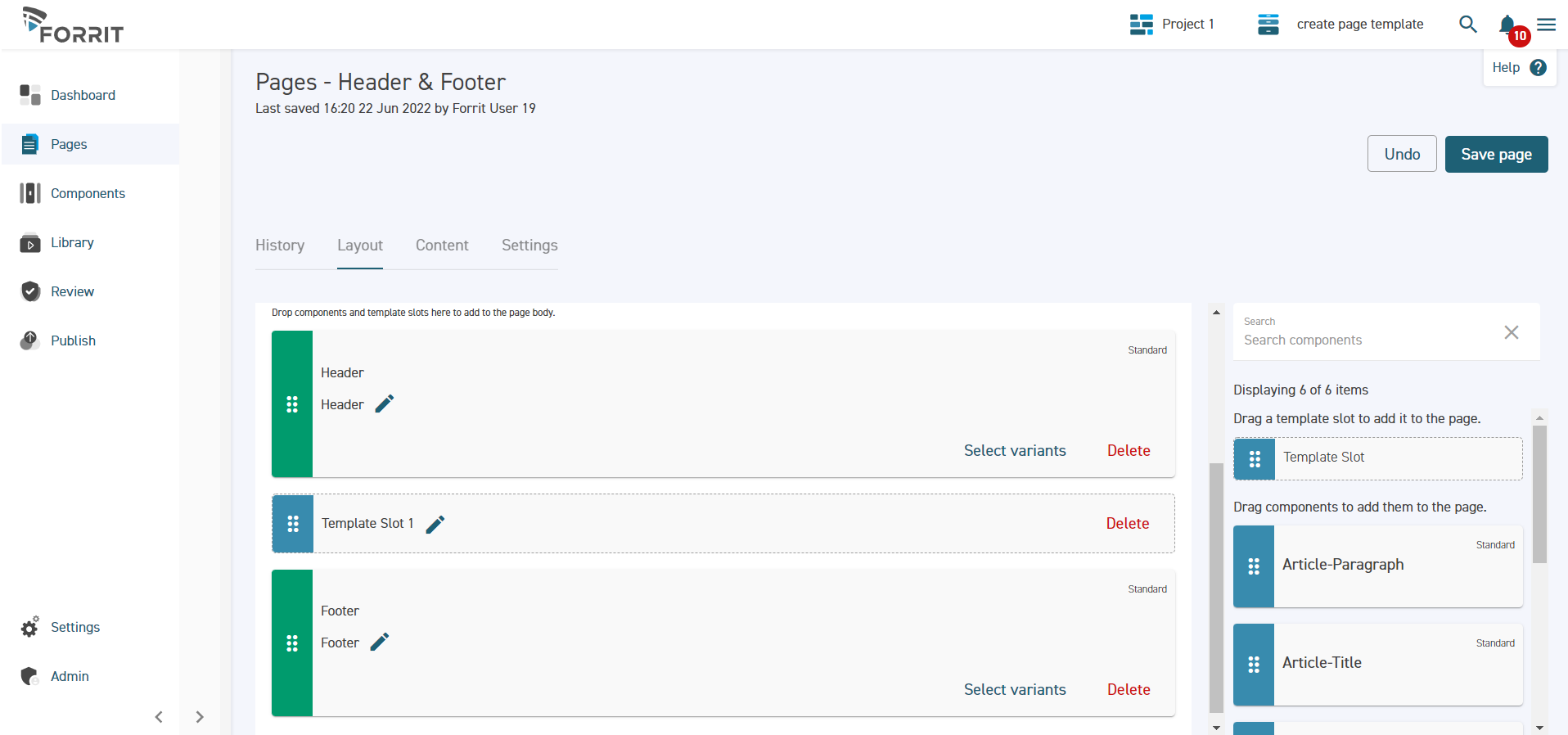
Click Save page to save the template.
Editing Content in Page Template Components
Editing content in page templates is the same as editing content in a page.
Use this to configure the common content that will appear in all pages based on this template.
Create a Page based on a Template
Create a new templated page by following the usual instructions to create a page, but select a template from the page template dropdown.
Working with the Page Tree v3.1
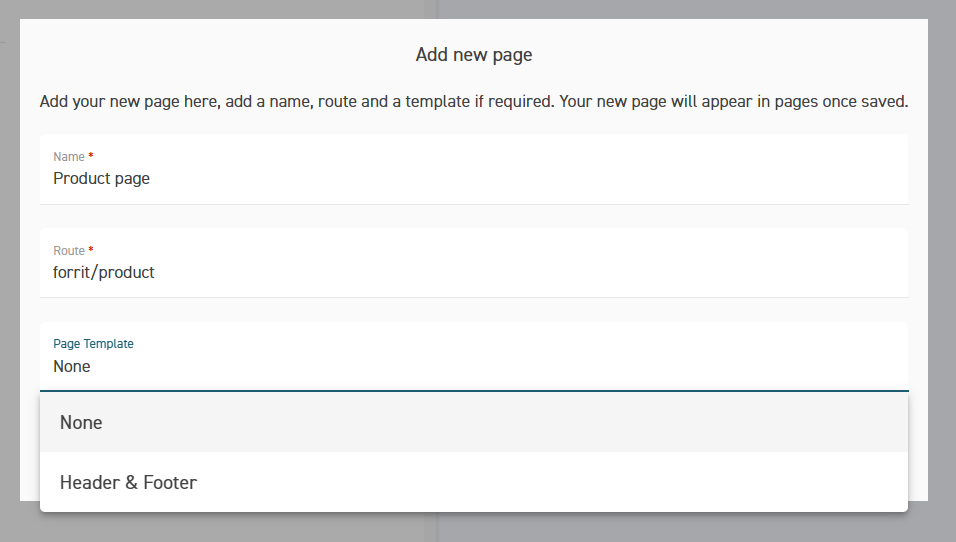
Build the Page Content
Select the templated page then the Layout tab.
Unlike non-templated pages, which have head and body areas to drag components onto, a templated page has areas for each of the template slots added to the template.
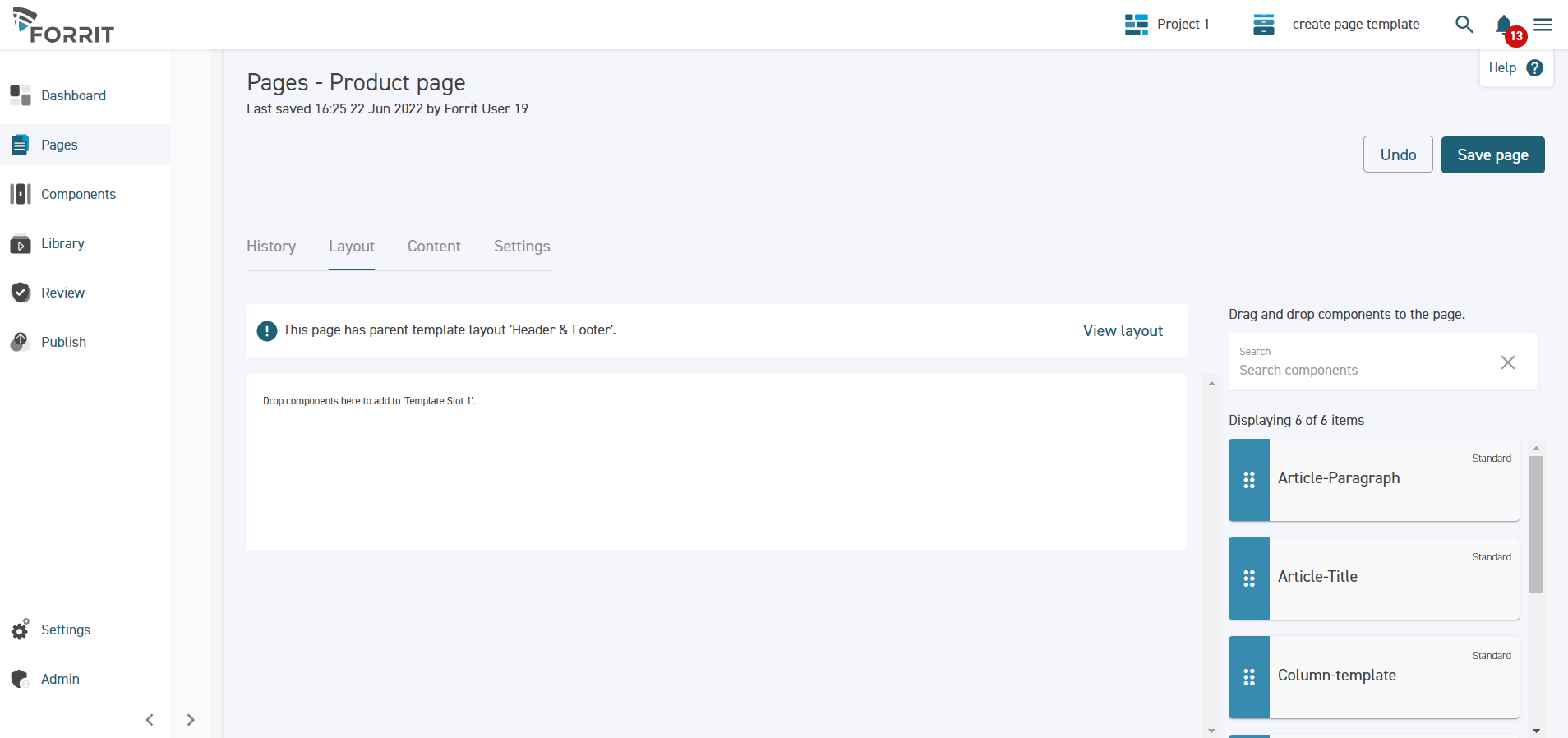
Drag the required components onto the template slots. Layout Components on a Page v3.1
On the Content tab, it is only possible to edit content for components in template slots. When the entire page is viewed, the content from the template is included as well.