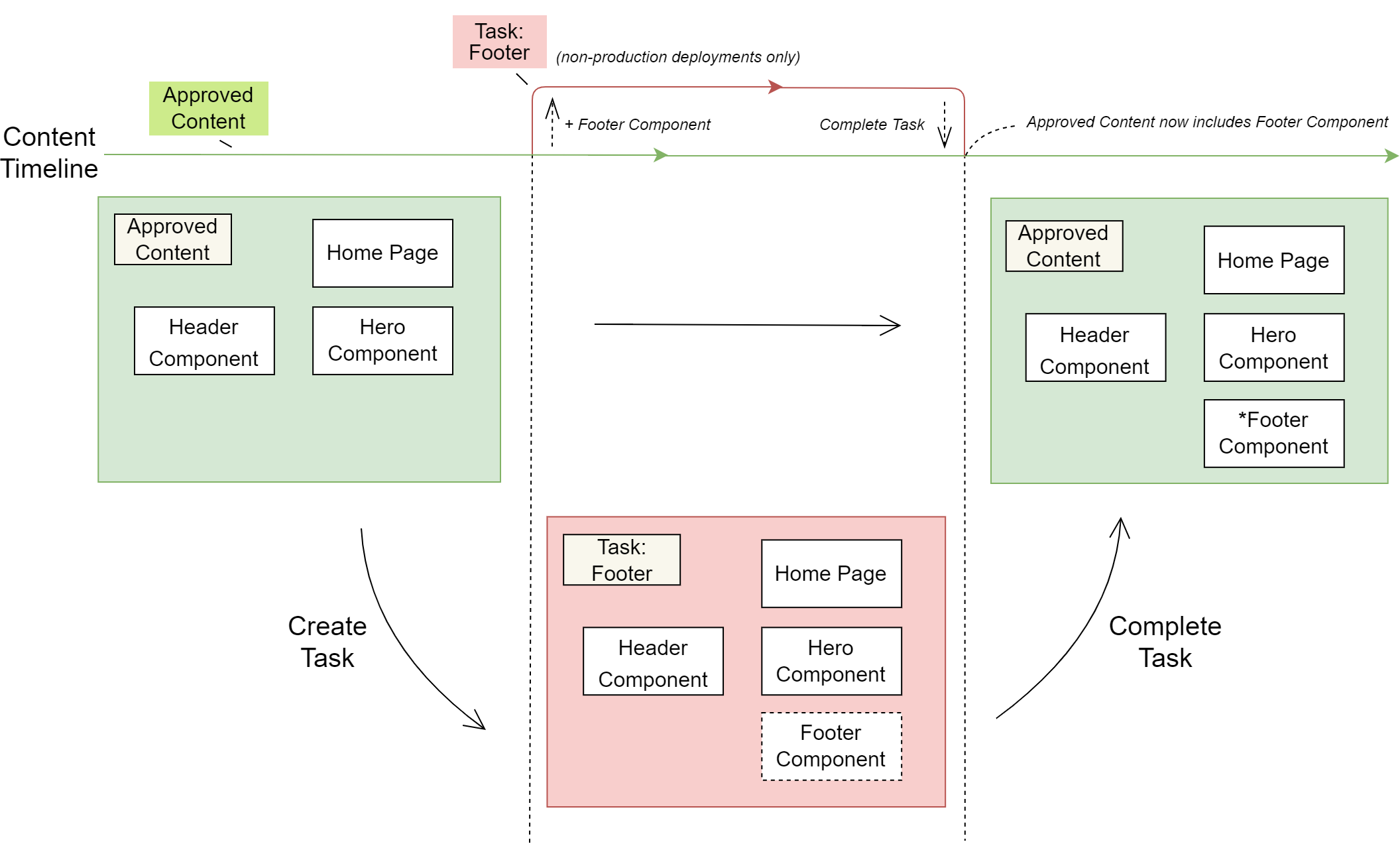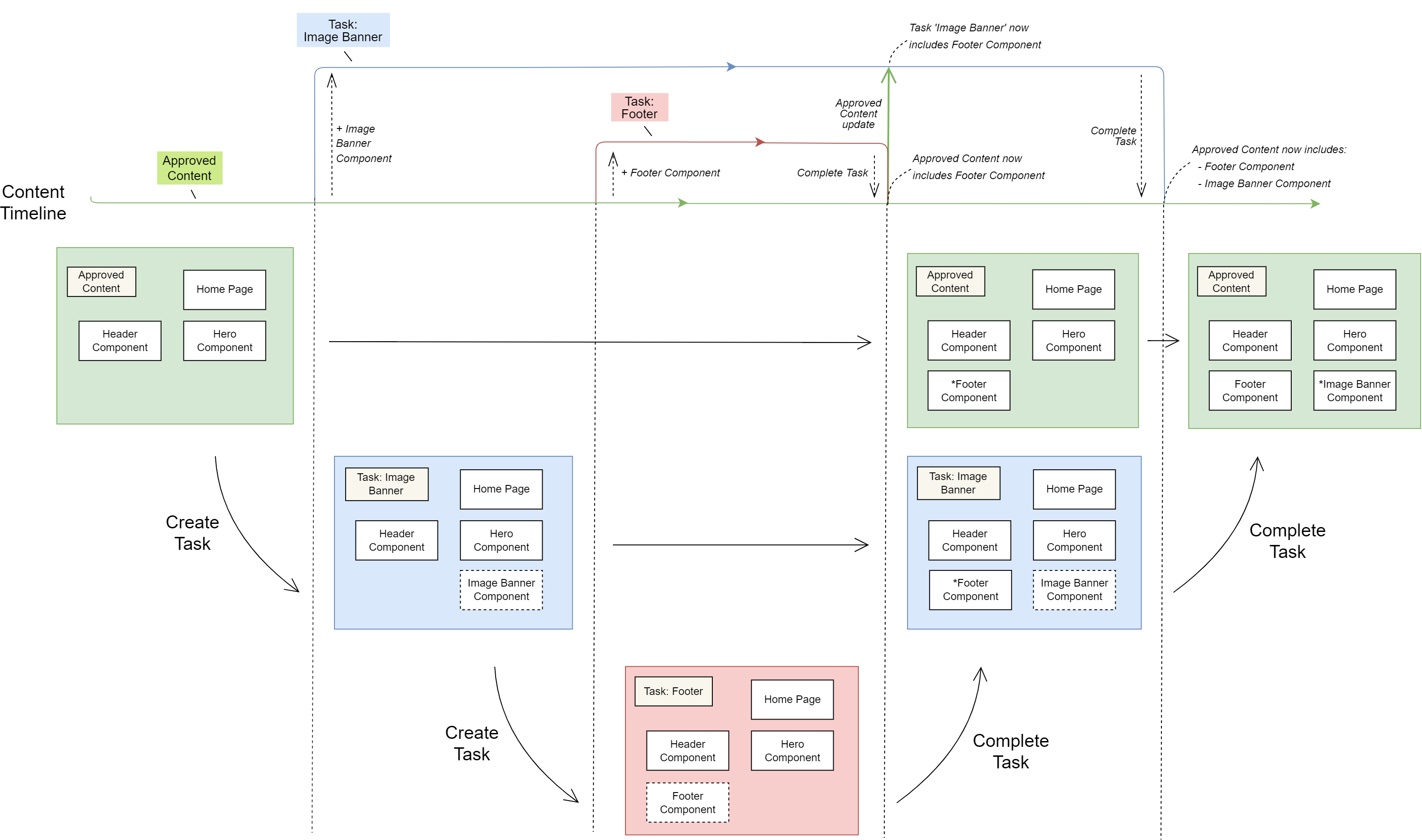4.0 Task Concept: Content Editor
Introduction
A Task is a draft working space within a Project. You use them to work on new Pages and Content Entries without affecting existing content. When ready, you can merge these draft changes into the Approved Content, making them available in all Tasks.
In this section, you will learn:
What a Task is
What you can use Tasks for
How users can collaborate on Tasks
What happens when Tasks are reviewed and completed
Task overview
A Task is a draft working space within a Project
A Task is a space where you can safely work on new content or edit without affecting the Approved Content or other Tasks. In this space, you can compile and review changes collectively. Additionally, Tasks provide an opportunity to preview changes in a staging environment.
When satisfied with your additions, you can integrate them into the Approved Content – subject to approval.
Tasks are ideal for drafting separate pieces of content that may be worked on by different people and released at different times. For example: marketing campaigns, seasonal promotions, and new features.
You can collaborate with other content editors on Pages and Content Entries by working in the same Task.
Content that is eligible for release – the Approved Content – can never be directly edited; all content changes begin within a Task.
Reviewing and completing Tasks
Tasks are kept in sync with the Approved Content, except where edits have been made
Once reviewed, Tasks may either be completed or abandoned. If completed, Task changes are added to the Approved Content, ready for release. If abandoned, the changes are discarded.
Tasks are kept in sync with the Approved Content even as it continues to change. When a Task is completed and the Approved Content updates, all other Tasks receive the change as well.
However, the changes you’ve made in your Task are not overwritten by these updates. This means you’re always working alongside the latest Approved Content while keeping the edits from your Task.
When a Task is completed, users working in other Tasks may notice real-time updates in fields that have not been edited.
Approved Content changes will apply to but not be visible in fields that are currently being edited, and saving such edits will supersede any incoming changes.
Workflows
You can add an approval Workflow to ensure Tasks are reviewed and approved by the appropriate personnel before being completed and added to the Approved Content.
Completing a Task
The following diagram shows how the Approved Content is updated when a Task is completed.
The Footer Component exists only in its Task until completed – when it is then added to the Approved Content. While a Component is shown here, the same is true for Pages and all other Task-protected features.
Completing multiple Tasks
The following diagram shows how Tasks and the Approved Content are updated when multiple Tasks are being worked on and completed at the same time.
The key difference to notice here is that when the Footer Task (red) is completed, the Approved Content (green) and the Image Banner Task (blue) are updated with the Footer Component.
Notes
Tasks cannot be published to production environments, only the Approved Content can.
Changes to non-content data, such as users, roles, and Workflows, are not encapsulated by Tasks and can therefore be modified at any time within a Project, regardless of the currently active Task. For more information, see Task-protected features.
User journeys
Glossary
See the Glossary for more information.