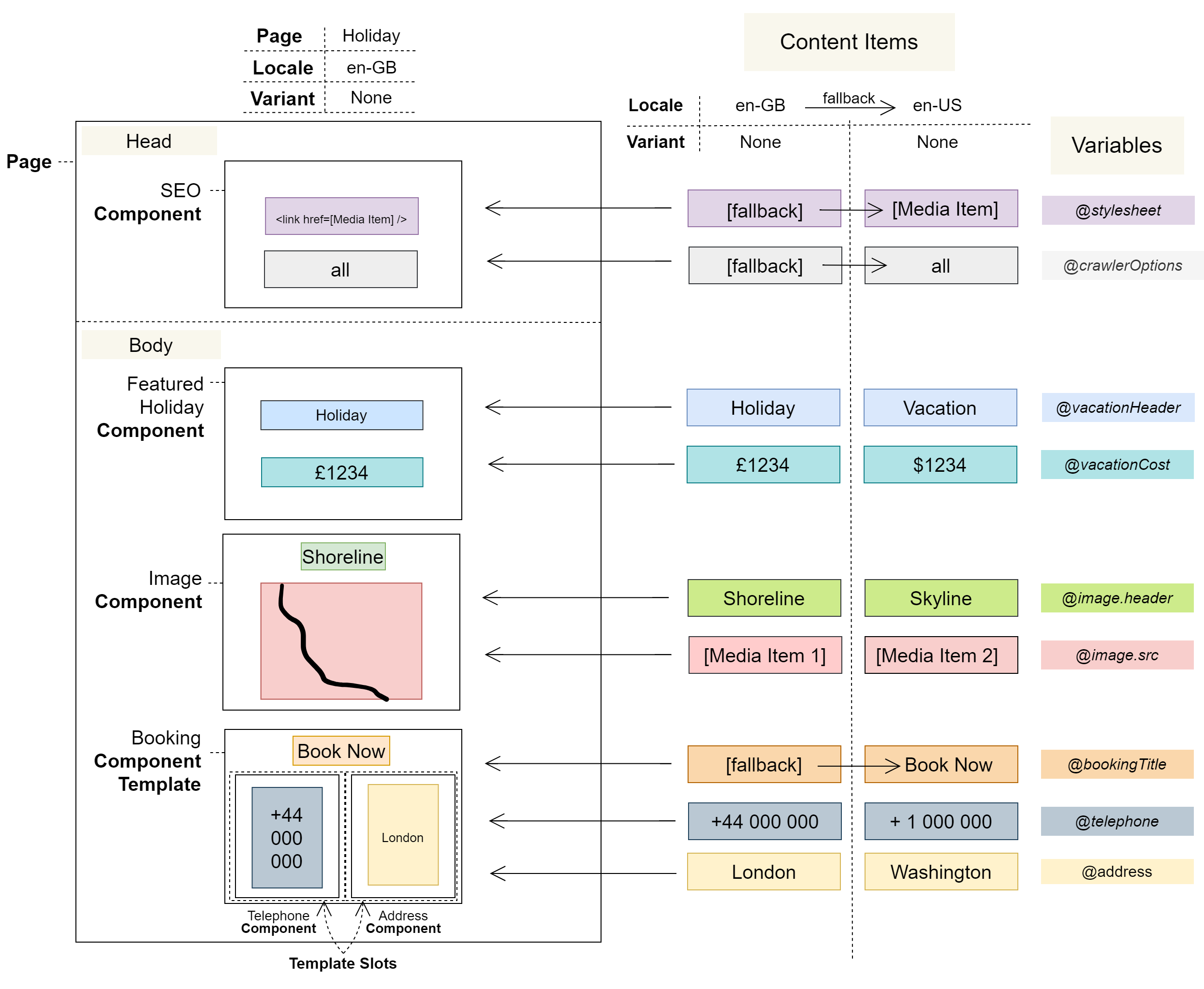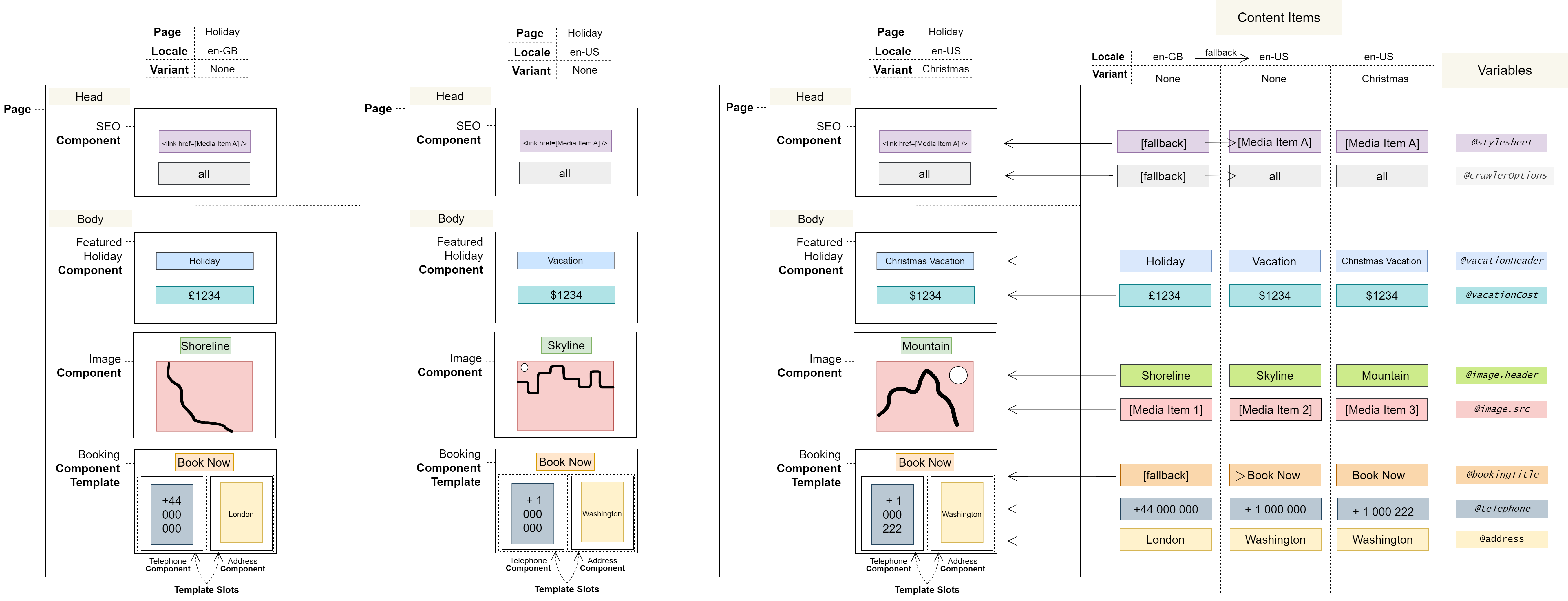4.0 Locale Concept: Content Editor
Locales are added by developers
Introduction
You can use Locales to alter your content for different audiences around the world – for example, you might change text from ‘color' to ‘colour’ for British audiences, and ‘couleur’ for French ones. To help with this, Locales facilitate content translation. They also offer a ‘fallback’ feature, which lets you default (or fall back) to content in another Locale, allowing reuse and rapid localisation across similar Locales.
In this section, you will learn:
What a Locale is
How you can use Locales
What the Translation Job Manager is
What fallbacks are and how to use them
Locale overview
Locales let you tailor your content to global audiences
You can use Locales to modify your content for global audiences. For example, if you initially create a Page for an American audience, you can quickly alter it for a British one. Or you can translate it into French. Furthermore, you can use the ‘fallback’ feature to default, or fall back to, the content of another Locale, allowing for rapid localisation across similar Locales.
Locales are sets of Content Items that Pages can switch between. They can also be used to hide select Components from a Page. They are intended for location and culture-based customisation (by locale). That’s why they support translation and content sharing via fallbacks. Variants, on the other hand, do not provide these features and should not be used for this purpose.
Locales provide a set of Content Items for a Page
The following diagram shows how:
Each Locale provides a set of Content Items.
Content Items are always associated with both a Locale and a Variant.
Content Items that are left empty can be populated by a designated fallback Locale.
The Translation Job Manager
When you schedule content for translation in Forrit One, a job is created in the Translation Job Manager. This is where you track the progress of your translations – which are completed by your preferred external provider.
You can use this feature to translate content from one Locale into others. When the job is complete, the chosen Locales are populated with the translation.
Only one Translation Job can be active at a time per Task.
Translated content remains editable – be careful as it cannot be re-imported.
Translated content will overwrite any existing content in the target Locales within the Task.
Translation Job States
Translation Jobs go through the following states: Draft → Ready → Sent → Translated; they enter the Abandoned state if their associated Task is deleted.
A Translation Job is considered active when in the Draft, Ready, or Sent state.
A Translation Job is considered inactive when in the Translated or Abandoned state.
Draft
When you mark content in a Locale for translation, a Draft Translation Job is created in the Translation Job Manager. While in this draft state, any changes to the marked content are also reflected in the Translation Job.
Ready
Once a Translation Job is moved to the Ready state, it is scheduled for translation and becomes locked: you can continue to edit the Locale, but changes will no longer be reflected in the Translation Job and therefore will not be translated.
Sent
A Translation Job moves to the Sent state once the job details have been exported to your chosen translation provider.
Translated
When the translations are received from the provider, the status changes to Translated and the translations are imported into the target Locales.
Abandoned
Translation Jobs enter the Abandoned state if their associated Task is deleted. In this state, the details of the job can no longer be viewed or edited, and the job cannot be translated.
Fallbacks
Empty values fall back
Locale fallbacks are an optional feature that allow empty Content Items in one Locale to default, or fall back, to those in another. For example, empty Content Items in the British Locale are often configured to fall back to those in the American one. Developers may configure a chain of fallback Locales. When your content falls back, the first non-empty value in the chain is used.
Rapid localisation
While fallbacks might at first seem primarily a method of content resiliency, they are also a powerful tool for rapidly localising content. Using the above example, only the few unique fields in the British Locale need to be populated and the rest will be filled automatically from the American Locale set as its fallback. This means you can reuse Content Items between Locales.
Group Locales together
Fallbacks can also be used to group different Locales together. For example, a selection of smaller countries in South America can be grouped together under the same Spanish Locale – by each leaving their own Content Items unpopulated and by setting the Spanish Locale as their fallback. Such strategies can be a pragmatic way of saving time and expense on specific dialect translations where the market isn’t large enough to justify the cost.
Locales, unlike Variants, can share Content Items using fallbacks.
Falling back from one Locale to another only works if the selected Variant remains the same.
If a fallback is not set, or the fallback sequence is followed and no value is found, then the Content Item will be left empty.
Editing Collections in Locales
Collection Items can be customised for each Locale, but the structure of the Collection itself is shared between them:
If an item is added, it will be added in every Locale
If an item is deleted, it will be deleted in every Locale
If an item changes order, it will change order in every Locale
Only the value of the items may differ between Locales.
Hidden Collection Items are not used as fallback values.
When items are added, they are initially set as hidden in other Locales.
Multiple sets of Content Items with Locales and Variants
The following diagram shows three different sets of Content Items using both Locales and Variants and what they look like on a Page:
Notes
Locales are created within a Task.
Locales, once added, exist for all Pages but are configured on a Page-by-Page basis.
Locales have a name and a shortcode, e.g. English (United Kingdom) and en-GB.
Locales are retrieved from a standard library; at this time, custom Locales are not supported.
User journeys
Glossary
See the Glossary for more information.