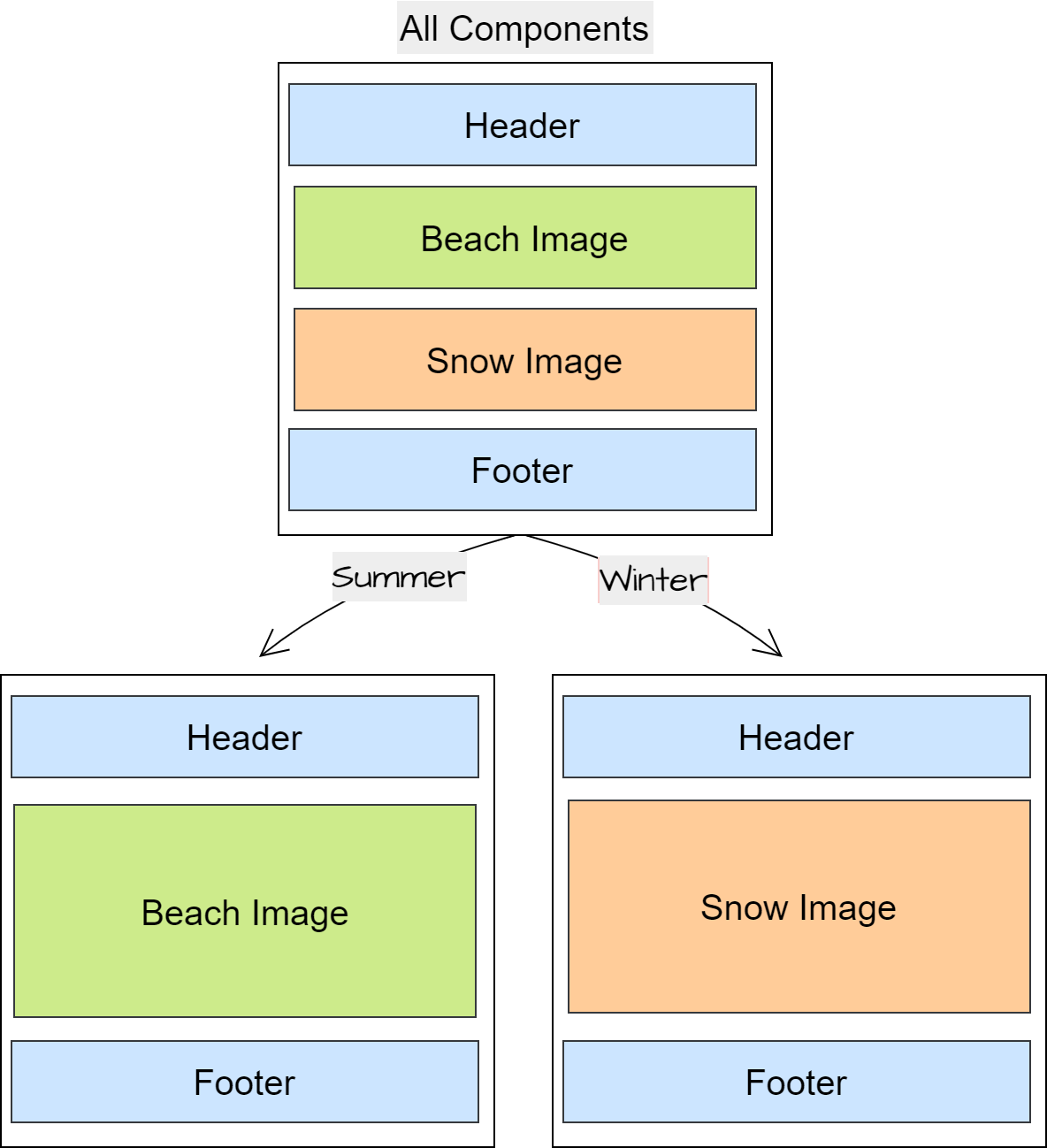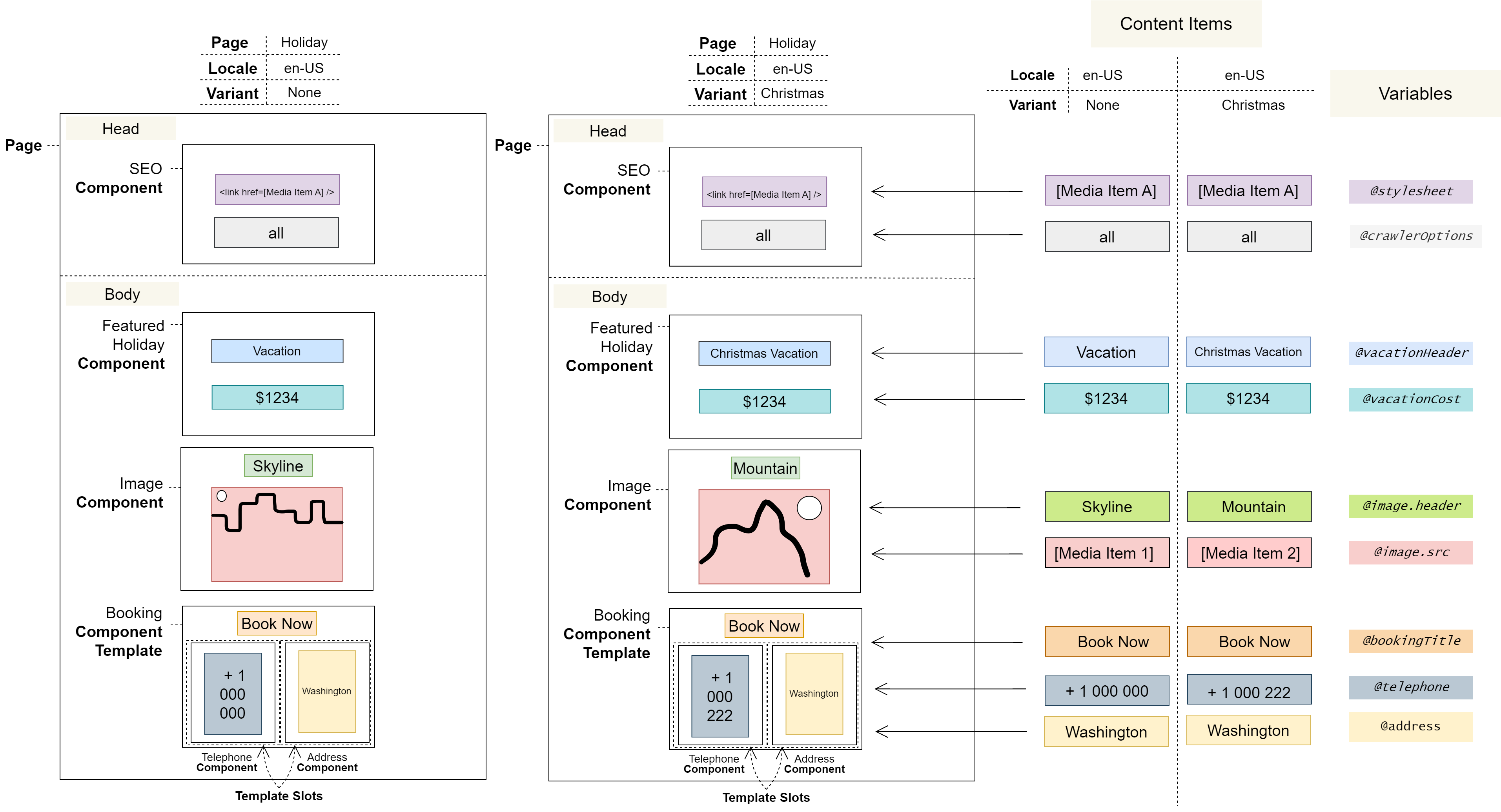4.0 Variant Concept: Content Editor
Variants are created by developers
Introduction
Variants are different versions, or variations, of the same Page. You can use them to tailor Pages to specific audiences – for example, to different U.S. states. Developers add Variants to Projects, and you configure them in the Page Editor.
In this section, you will learn:
What a Variant is
How you can use Variants
How Variants modify content
Variant overview
Variants are different versions, or variations, of the same Page
A Variant is a version of a Page with distinct content – it has its own Content Items and can choose which Components to display. Developers add Variants to Projects, which initially have empty Content Items. You populate them and decide which Components to show to the targeted audience.
For instance, a Variant might cater to a particular demographic segment, embrace a festive Christmas theme, or incorporate new features for A/B testing. Additionally, Variants can be used to customise content for specific geographic regions within a common locale, like U.S. states.
It’s important to note that Variants should not be used for locale-based content customisation as you will not be able to utilise the Translation Job Manager or Locale fallbacks. For this purpose, please see Locale instead.
Variants customise content, not layout
You can only use Variants to customise the content of a Page, not its layout.
This is because Variants share the Page Layout and simply provide an alternate set of Content Items. Therefore, any changes you make to a Page Layout are reflected in all Variants of the Page.
Variants may hide specific Components
You can configure Variants to hide specific Components from a Page.
For example, you could show a snowy background exclusively in a winter Variant and hide it from the rest:
Content is always associated with a Variant (and a Locale)
Every Content Item that you create is associated with a Variant – even None is technically a Variant.
Content Items are also always associated with a particular Locale. This means the content of a Page is invariably tied to a Variant-Locale combination, which must be selected before editing a Page.
Each Variant-Locale combination has a distinct set of Content Items that you can fill out.
Variants provide a set of Content Items for a Page
Variants produce separate versions of Pages by providing them with different sets of Content Items.
The following diagram includes two Page Variants, and shows:
Even
Noneis technically a Variant.Each Variant provides a set of Content Items.
Content Items are always associated with both a Variant and a Locale.
Notes
You cannot use Variants with Content Entries.
Every Variant begins as a clean slate and must be manually configured with the desired Content Items. There is currently no way to bulk copy Content Items from one Variant to another, or to default to the Content Items of another Variant.
User journeys
Glossary
See the Glossary for more information.